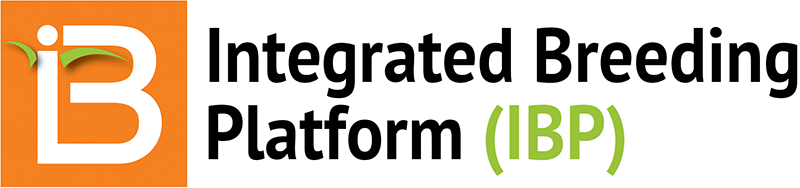File Format
All BMS import and export (.xls) files contain two spreadsheets, (1) Description and (2) Observation. When importing germplasm data you can leave the cells denoting list name, description, date, and type empty on the description sheet. You will be able specify this information when you save the list to the BMS database.
Germplasm Import Template File
Germplasm Import Template (.xls)
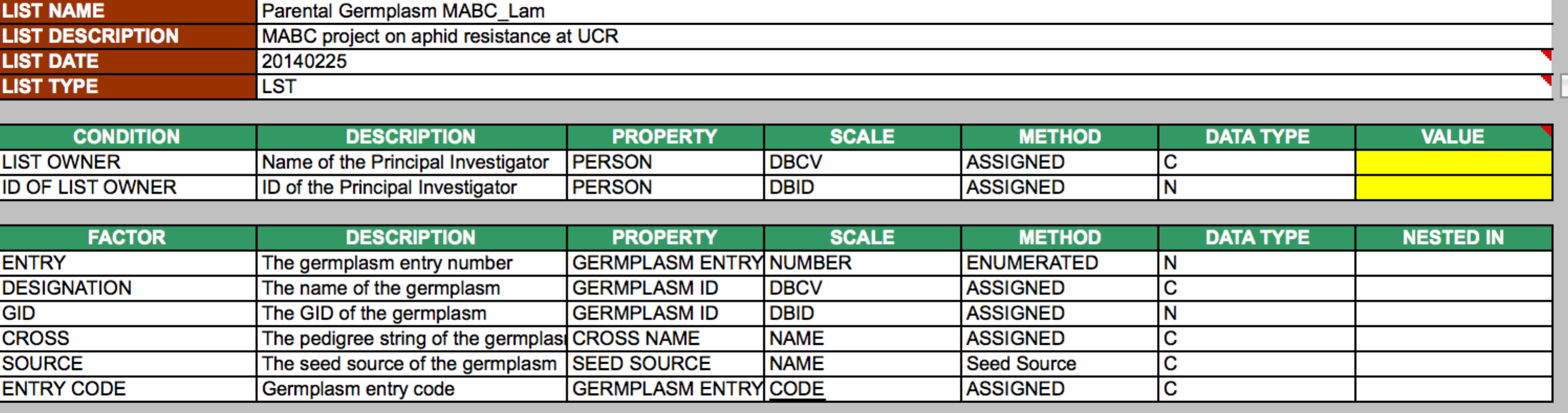
Description sheet customized to include information on list name, description, date, and type
The observation sheet only requires two columns of data, ENTRY and DESIGNATION. The other columns of data in the template are optional and can be left blank.
Required Data
- ENTRY: numerical sequence
- DESIGNATION: name of the germplasm in your breeding program
Optional Data
- GID: Specific to the BMS database
- CROSS: Parental pedigrees (female parent/male parent)
- SOURCE
- ENTRY CODE

Observation sheet with mandatory data, ENTRY and DESIGNATION, and optional CROSS and SOURCE information
Import Germplasm Tool
The Import Germplasm tool adds germplasm lists from Excel file, with or without additional genealogy data, to the database by matching to existing GIDs or assigning new GIDs. (See more on importing phenotypic and maker data.) Importing a germplasm list ensures that each germplasm entry is assigned a GID (germplasm ID), which will allow pedigree and genotype tracking by the database. Browse to a properly formatted Excel Germplasm List. Select Upload, and click Next.
.png)
Review the import file data and specify the germplasm details.
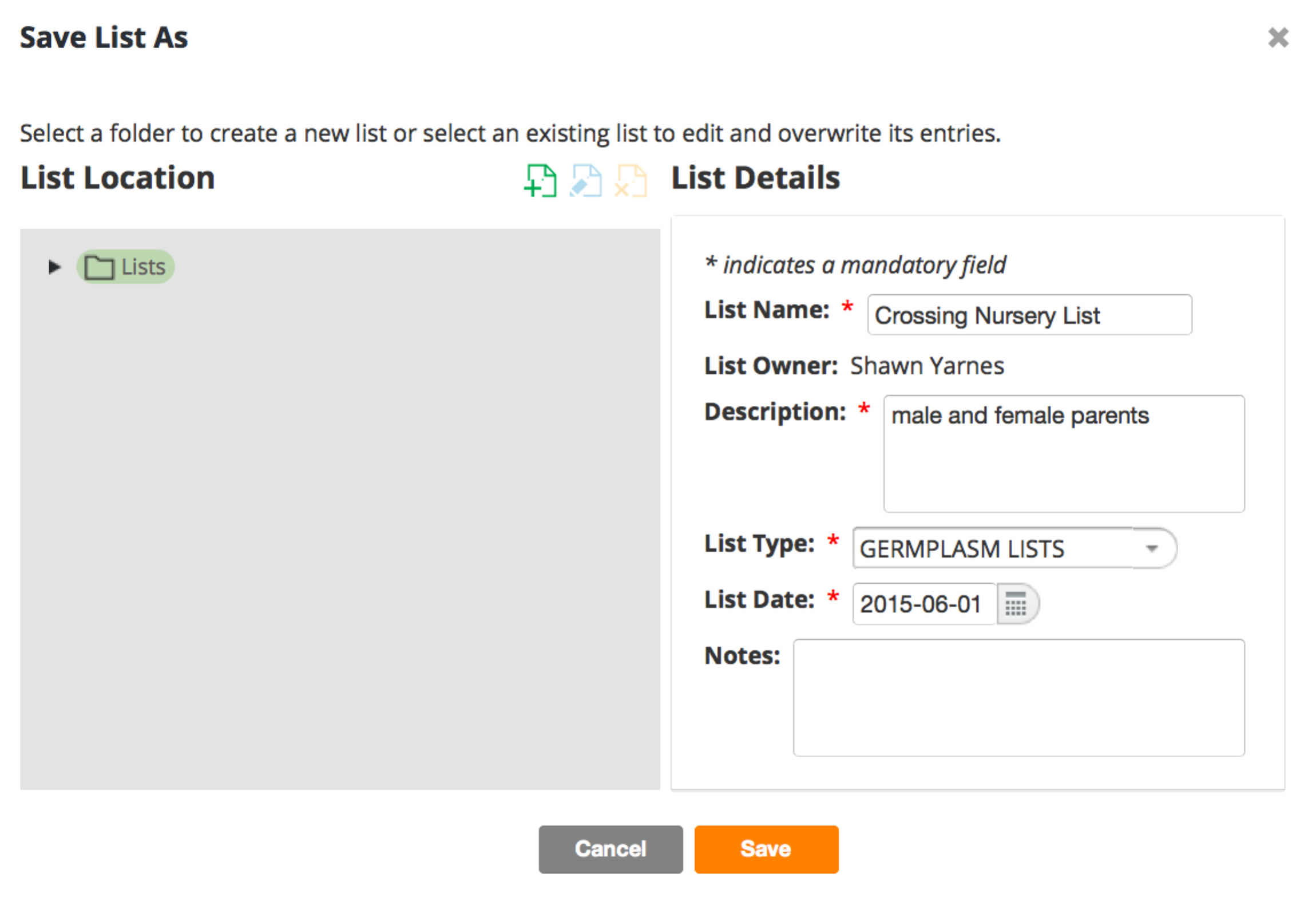
Select pedigree options.
- Add all entries with new records and no pedigree connections: All entries receive new GIDs with no pedigree connections. This option is only available using the basic germplasm template.
- Add all entries with new records connecting to existing sources: All entries receive new GIDs with pedigree connections where appropriate
- Select existing germplasm whenever found: Entries will be matched to the GIDs and pedigrees of existing germplasm whenever found.
- Automatically accept single matches whenever found: Permit the BMS to automatically import single database matches without user confirmation.
?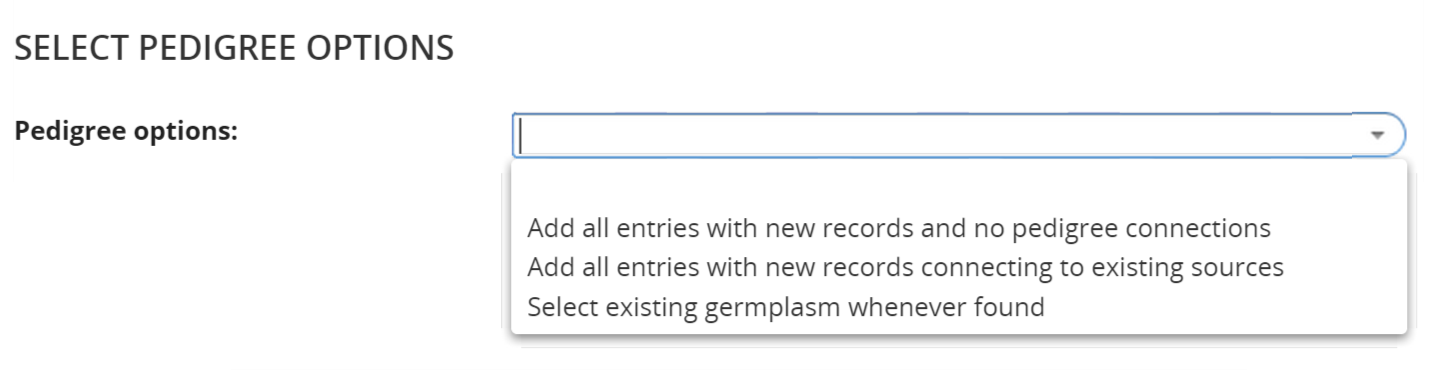 ?
?
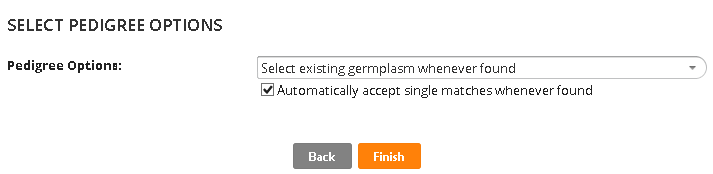
When you return to the List Manager the new list will now appear with GIDs. Positive GIDs represent matches to germplasm in the database. Negative GIDs represent program-specific germplasm.
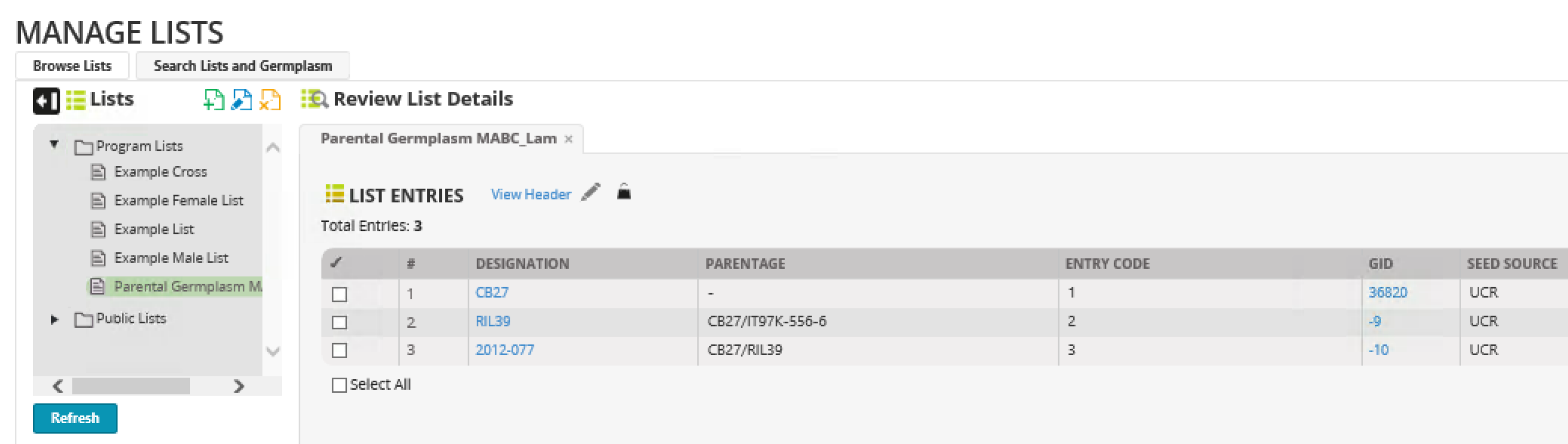
One germplasm designation, CB27, matches germplasm in the database and is represented by the positive GID, 36820. The other germplasm entries are new and represented by newly assigned negative GIDs.