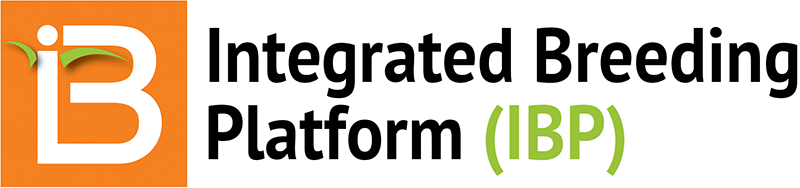Image Modified From: http://phymap.ucdavis.edu
Contributors
Shawn Yarnes, The Integrated Breeding Platform
Summary
This cowpea tutorial covers the Breeding Management System's List Manager functions.
- Add a Cowpea Tutorial program
- Search the public database for germplasm
- ?Create new germplasm list
- Save germplasm list
- Browse lists
Launch BMS & Add Program
- Launch the BMS by clicking on the IB icon on the desktop. Wait for the System to initialize; this may take a few seconds.
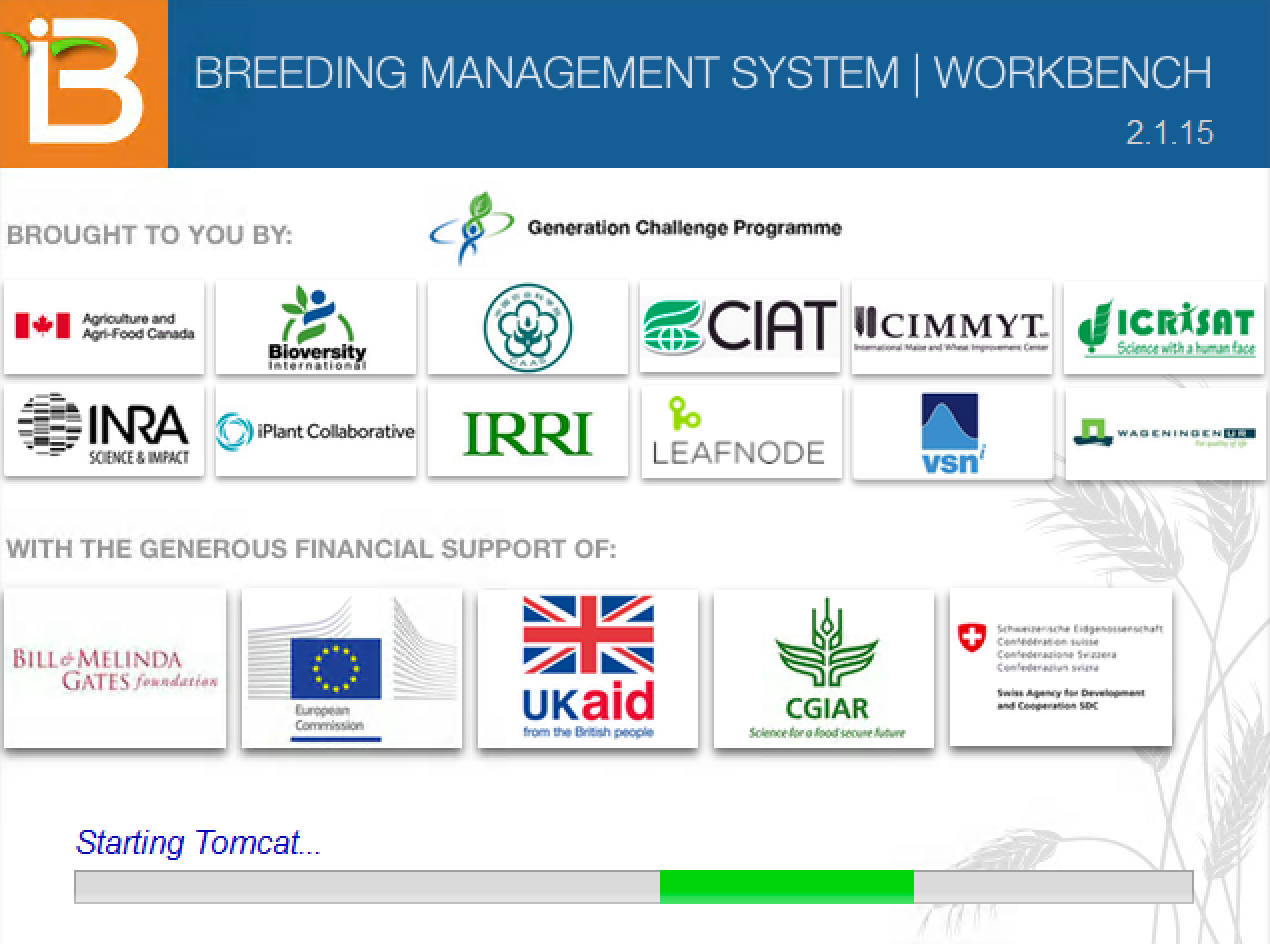
- Create an account. Click Register and fill in form. Remember your login in details. Login with username and password at subsequent launches.
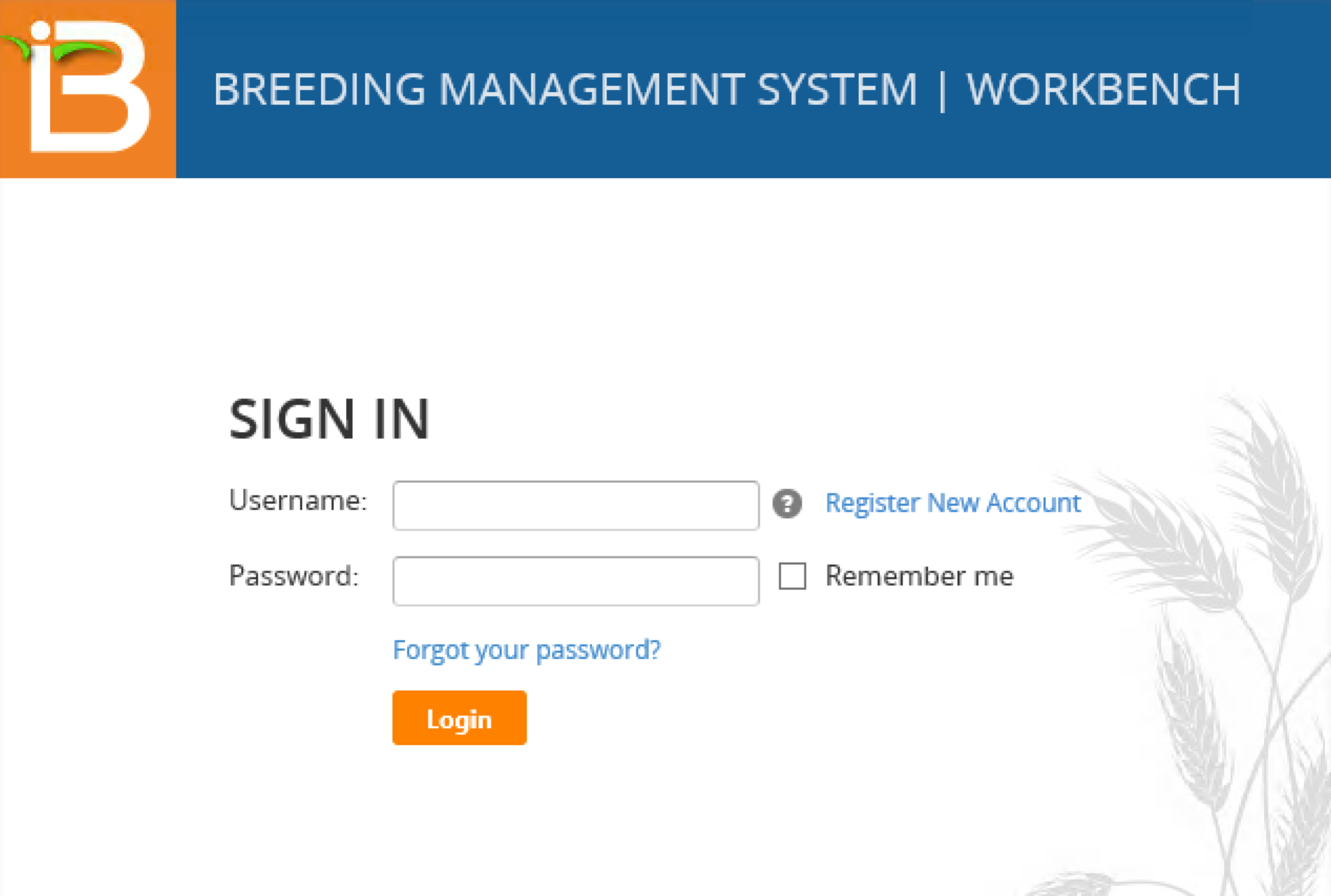
- Fill in form. Click the Save button. Login with your username and password.
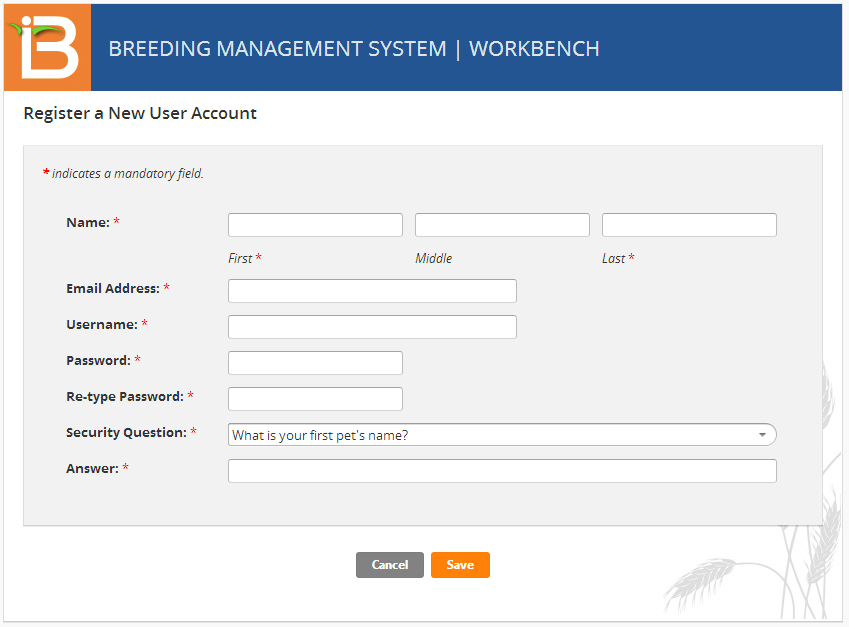
- Select Add a Program. Initially the Workbench Dashboard will not show any programs.
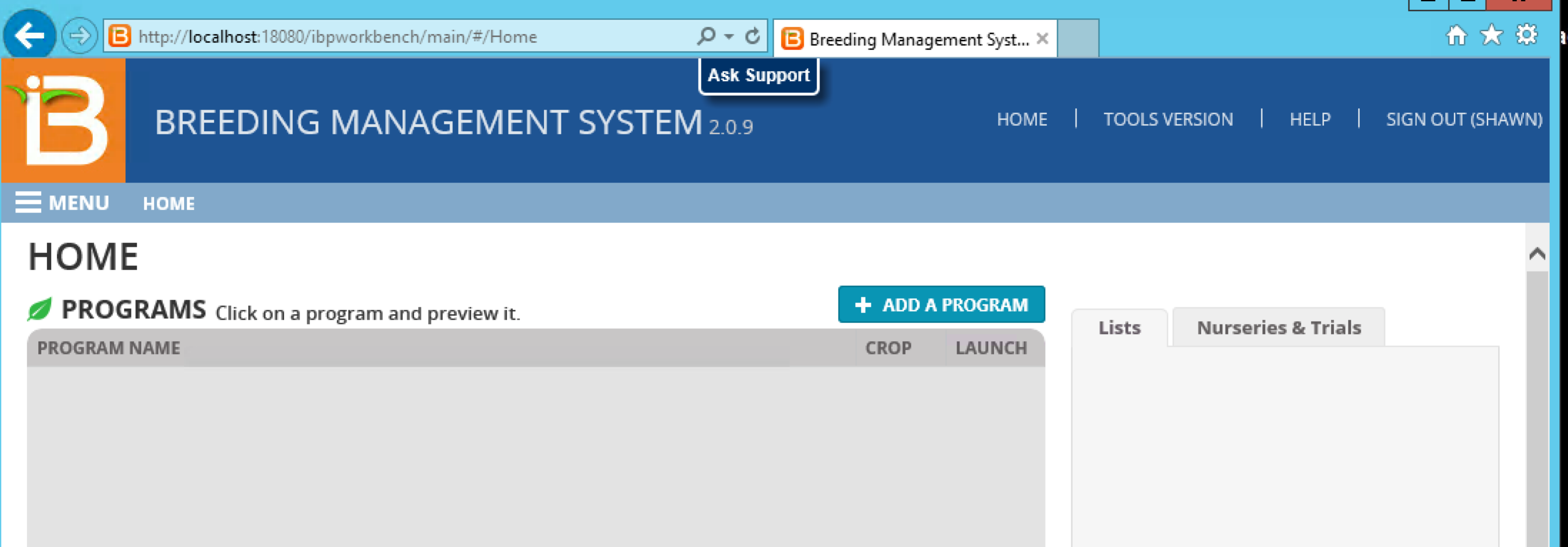
- Fill in the basic details of the program. If the Cowpea public database has been installed, Cowpea will be an option on the crop drop down menu. Select Cowpea from the Crop list. Enter Cowpea Tutorial for the Program name and save.
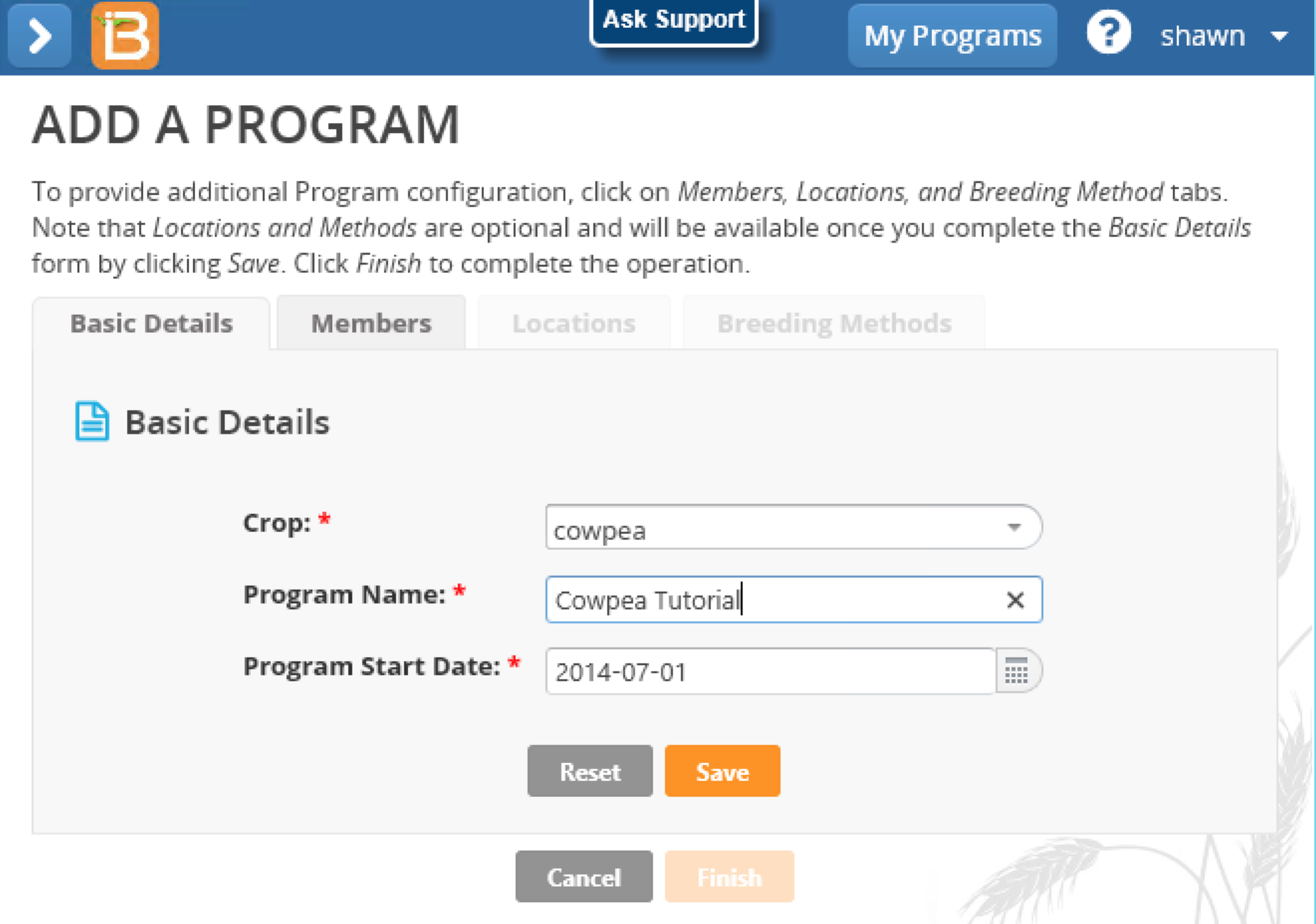
Additional information about breeding workflows and project members may be selected by moving to Next instead of Save, but these steps are optional.
Search for Germplasm with the List Manager
Once programs have been added, the Dashboard presents a list of existing Programs. When a program is highlighted the file directories associated with Lists and Nurseries & Trials are visible on the right. Newly created programs will only contain Public Lists from the public database.
- Highlight the newly created Cowpea Tutorial program. Select the arrow button to enter the program and launch the List Manger.

- Collapse the left side menu by selecting the < icon and select the View Germplasm tab.

- Select Search. Enter the name, UCX01070, in the search box. Deselect Exact Matches Only, and select "Search public data". Review individual search results by highlighting lines. Highlight the first line with GID 40398 and Select to reveal the Germplasm Details popup window. Select View Pedigree Graph to see the graph.
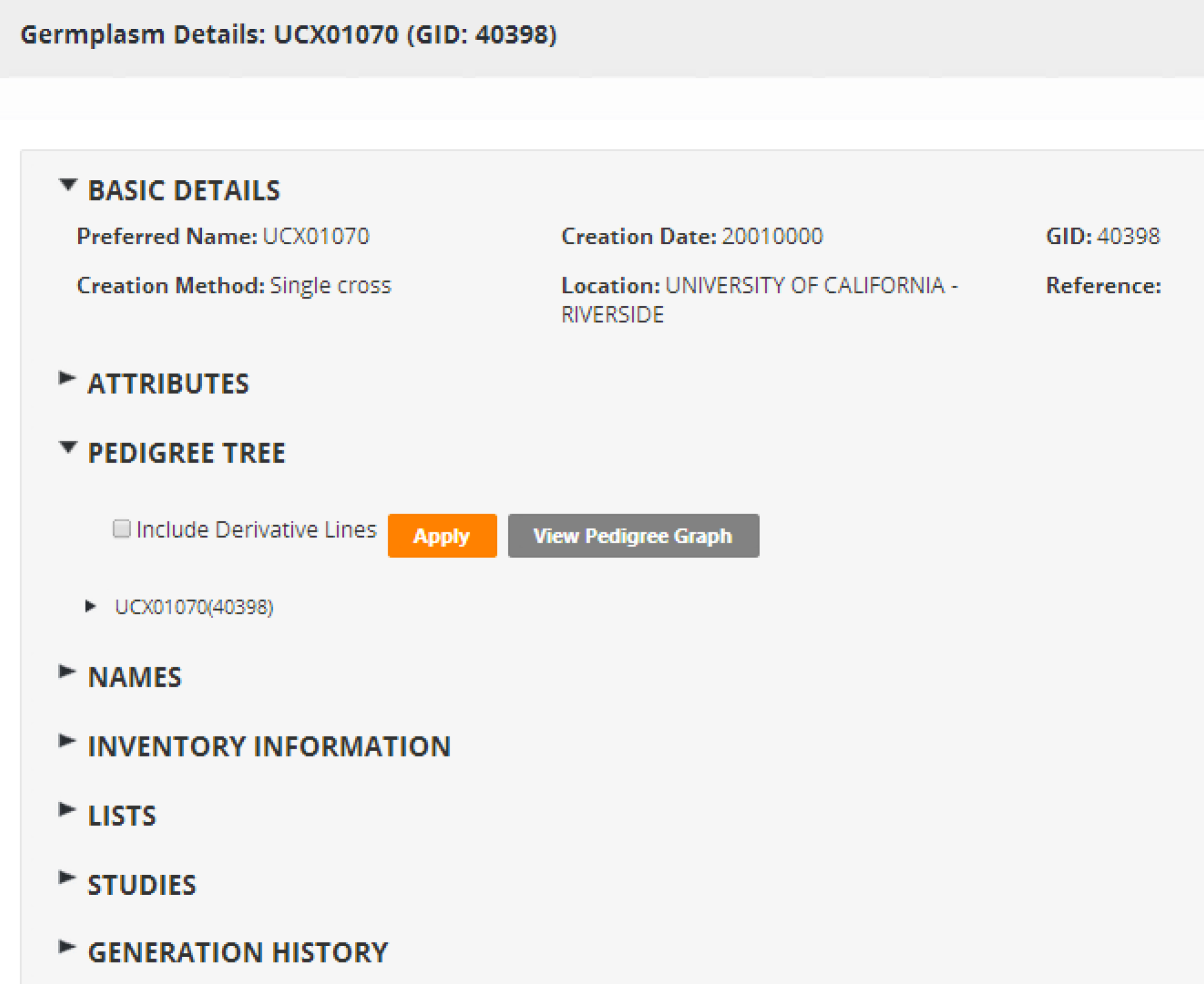
Add to New List
- Add UCX01070 to new list by clicking the Add to List button.

- Search for CB 27. Select the first search result, GID 36820. Drag the selected germplasm to Build a New List form.
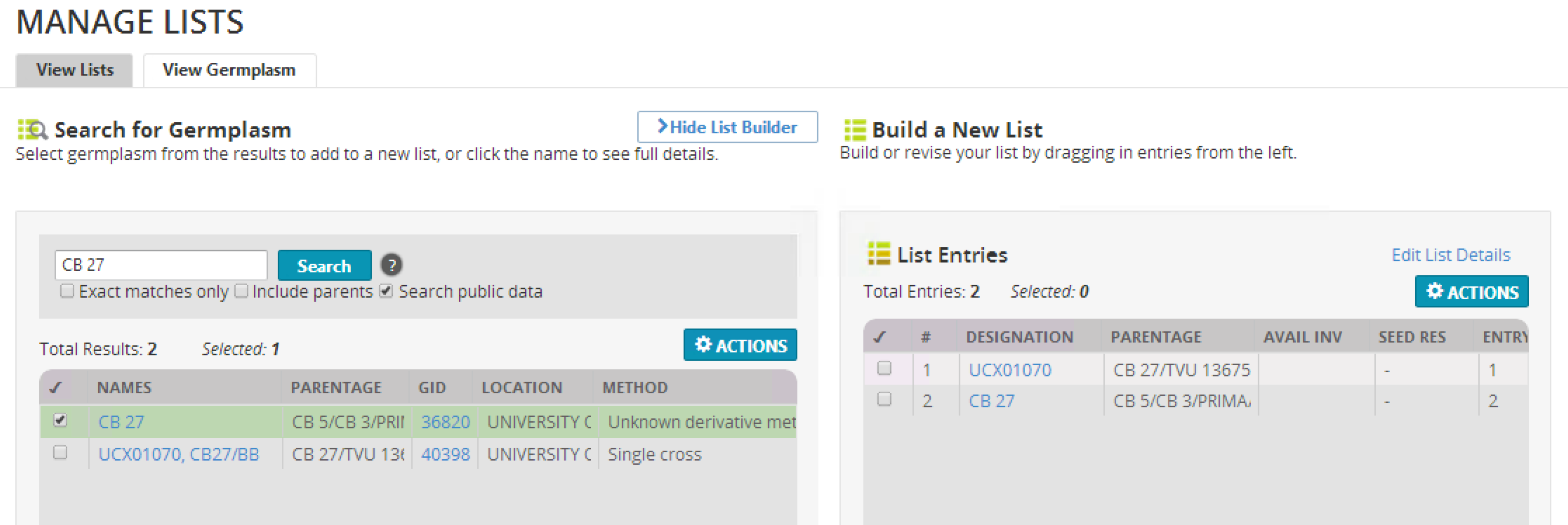
- Enter CB% in the search box. % is a wild card which matches any termination after the leading string. Select the germplasm designated, CB46. Drag to the new list.
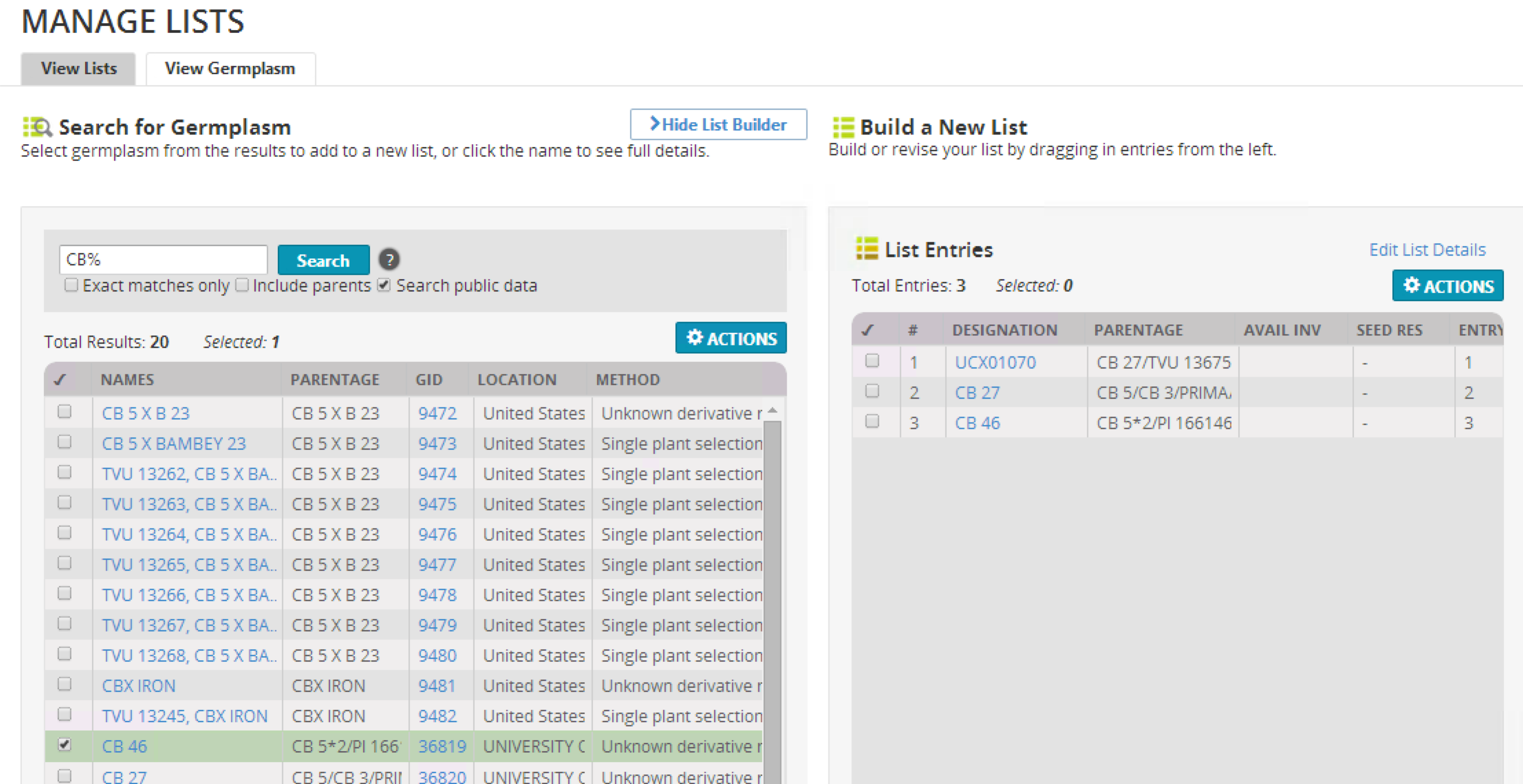
Save Germplasm List
- Save the new germplasm list by selecting the Save button located below the Build a New List form and entering list details. Name the new list Check Entries. Add a description and select save.
.png)
Browse Lists
- Select the View Lists tab from the List Manger and select browse. The newly created Check List now populates the Program list tree. Double click the list to review details.
.png) ?
?
Funding & Acknowledgements
The Integrated Breeding Platform (IBP) is jointly funded by: the Bill and Melinda Gates Foundation, the European Commission, United Kingdom's Department for International Development, CGIAR, the Swiss Agency for Development and Cooperation, and the CGIAR Fund Council. Coordinated by the Generation Challenge Program the Integrated Breeding Platform represents a diverse group of partners; including CGIAR Centers, national agricultural research institutes, and universities.

This work is licensed under a Creative Commons Attribution-Share Alike 4.0 International License.