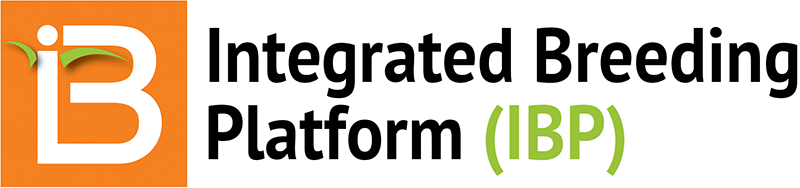Environments
Multiple environments can be specified for a study.
- Specify the number of environments that you want ot generate for your study and click Ok. Select the Location Name for each of your environments. The system will set the default to "Unspecified Location".
- If favorite locations have been specified, checking the "Show Favorite Location" box will narrow the location options to those relevant to your breeding program
- You can quickly filter by Breeding Locations type of locations using the corresponding selector. Default will be set to "All location types"
- Select Manage Location to customize the programs favorite location list. Depending on user permissions, the Add a New Location button may or may not be available to you. (See more on permissions and location management under Manage Program Settings.)
- Specify additional Environment Details to describe your environments in meaningful ways. Click on the Add button in the corresponding section to browse for variables to add. Once the variable are selected you should see the name and description in the corresponding section and in the environments table for data input.
Once the variables are added you can describe or choose the desired values. Remember to Save when you're done.
Note: The Location Name environment detail is mandatory, added by default and cannot be removed. If you don't wish to describe the locations of your environments, please use the "Unspecifed Location - NOLOC" to do so.
- Specify Study Conditions. In this section you'll be able to add variables to record environment measurements. Click on the Add button in the corresponding section to browse for variables to add. Once the variable are selected you should see the name and description in the corresponding section and in the environments table for data input.
Once the variables are added you can describe or choose the desired values. Remember to Save when you're done.