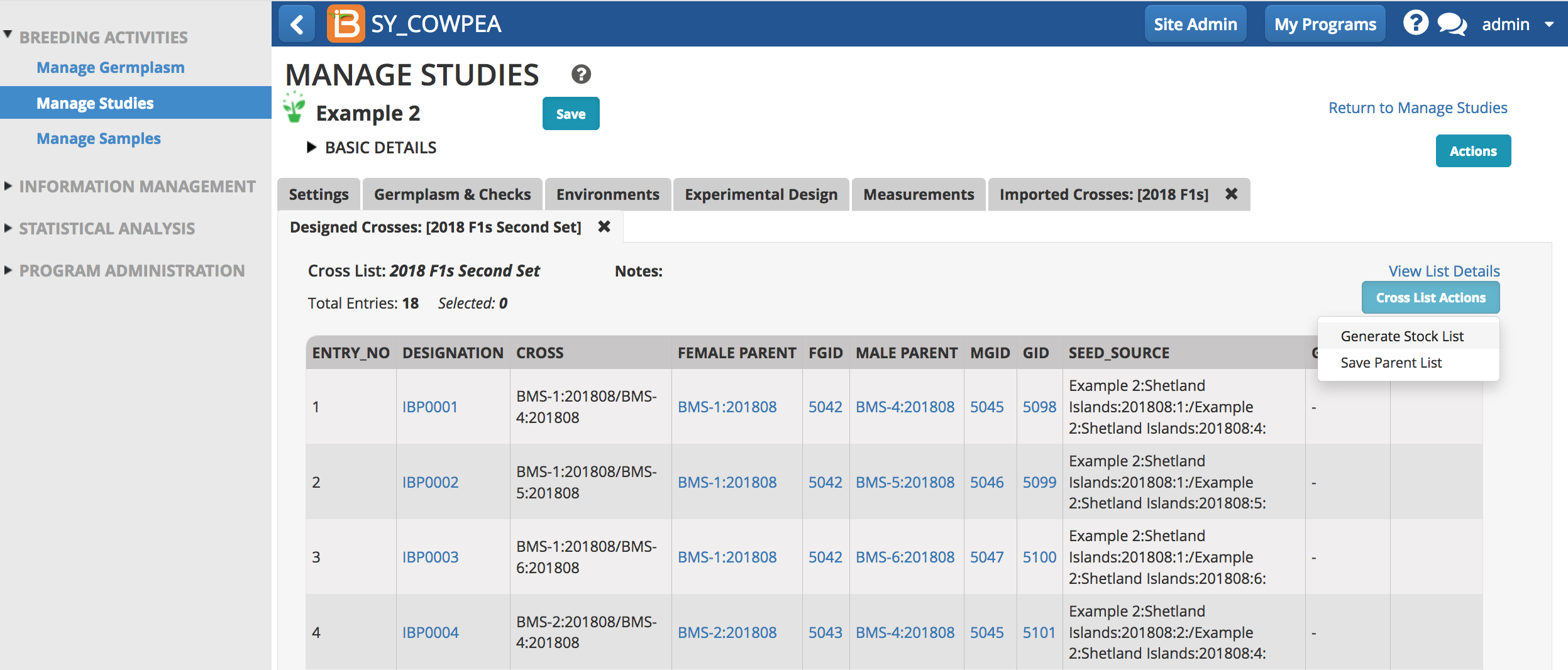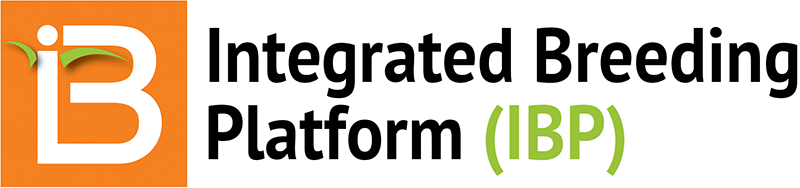- About
- Crossing Template
- Design Crosses
About
Crosses use generative breeding methods that increase allelic diversity by combining alleles from different progenitors. The BMS allows crosses to be designed/recorded two ways: (1) using a crossing template (.xls) or (2) the Design Cross tool.
Crossing Template
The crossing template allows users to record crosses within and between studies, and allows individual crosses to be described by different methods. Use the crossing template (.xls) to record crosses.
- From within a study, select export crossing template from the Actions menu.
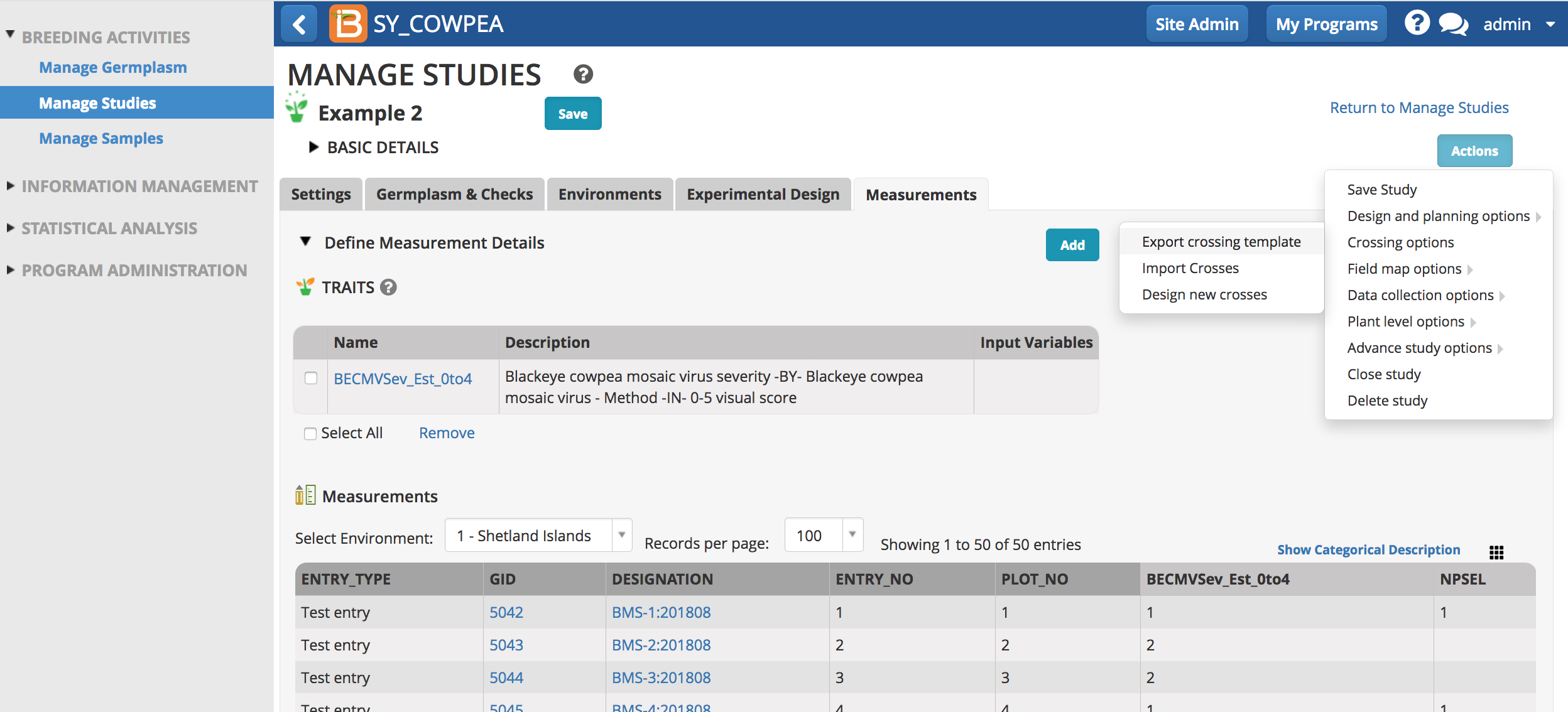
Description Sheet
- Open the .xls file in Excel. The description sheet provides crossing record metadata. Description sheet editing is optional, such as to add to record additional variates.
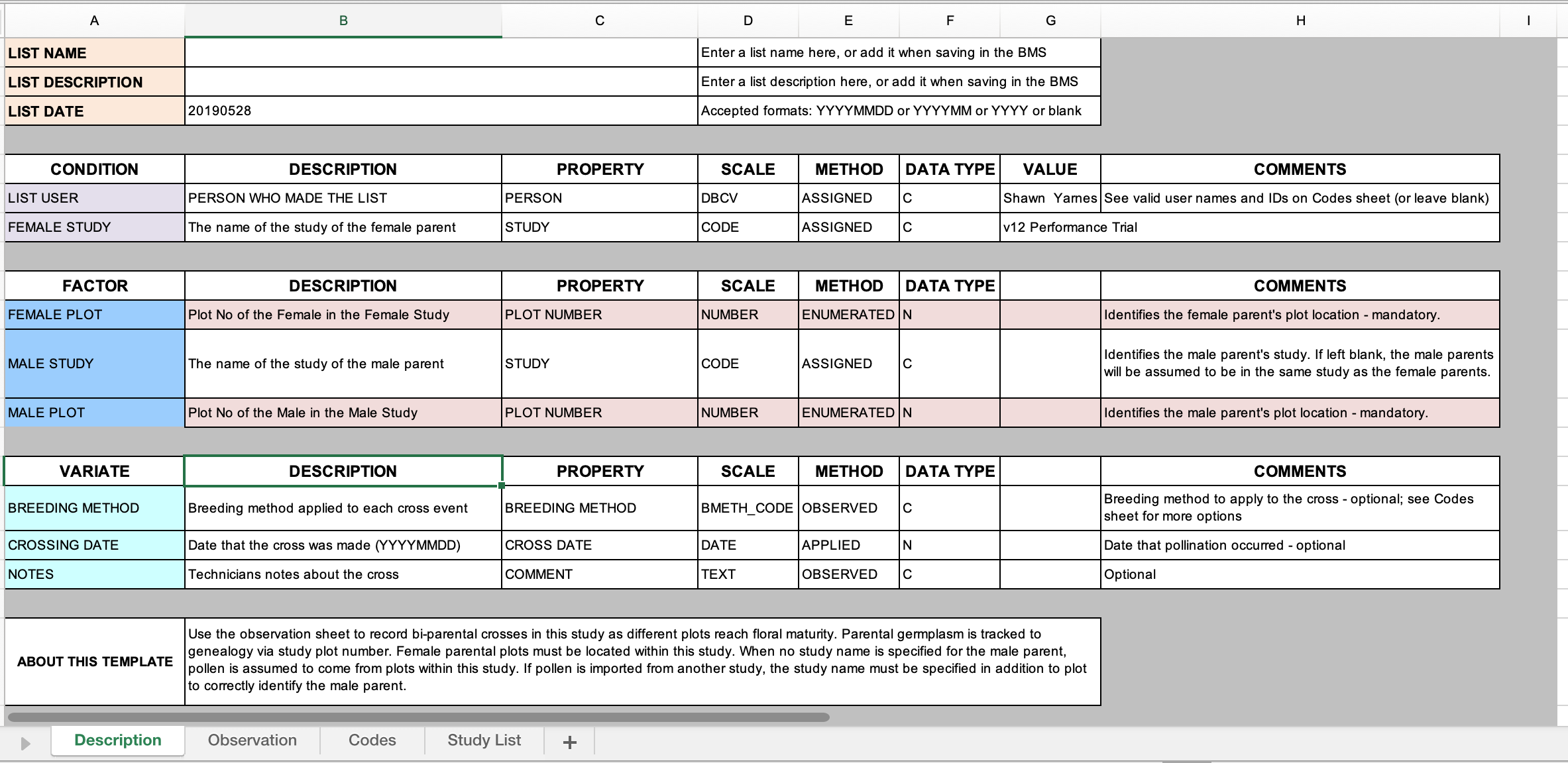
Observation Sheet
The plot number for the male and female plants (template cells highlighted in pink) is mandatory data that must be added. Parental germplasm is tracked to genealogy via nursery plot number. Female parental plots must be located within the associated nursery. When no nursery name is specified for the male parent, pollen is assumed to come from plots within this nursery. If pollen is imported from another nursery, the nursery name must be specified in addition to plot to correctly identify the male parent. Optional information includes default columns of data.
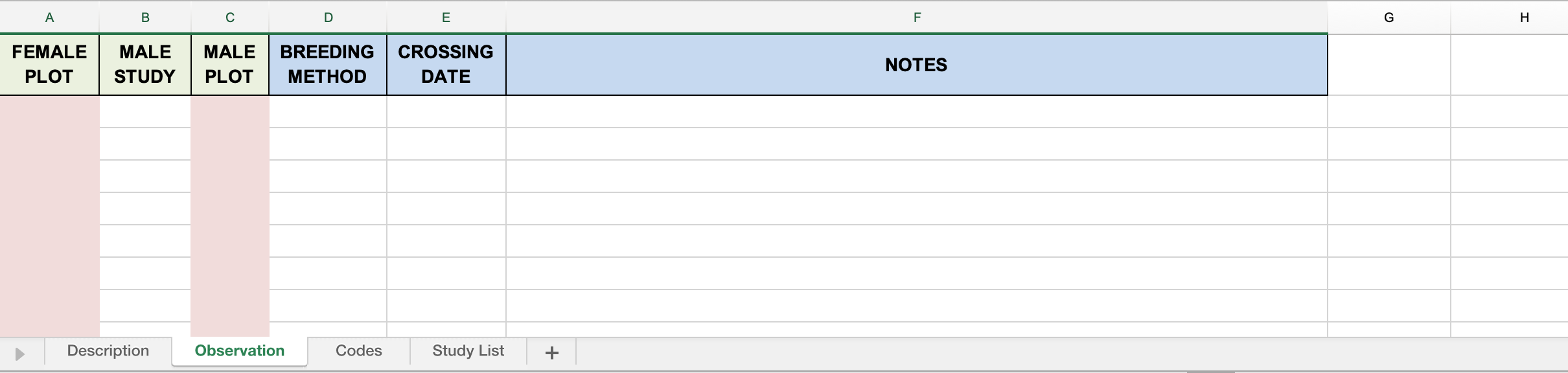
Codes Sheet
The codes sheet provides all the available users and breeding methods available.
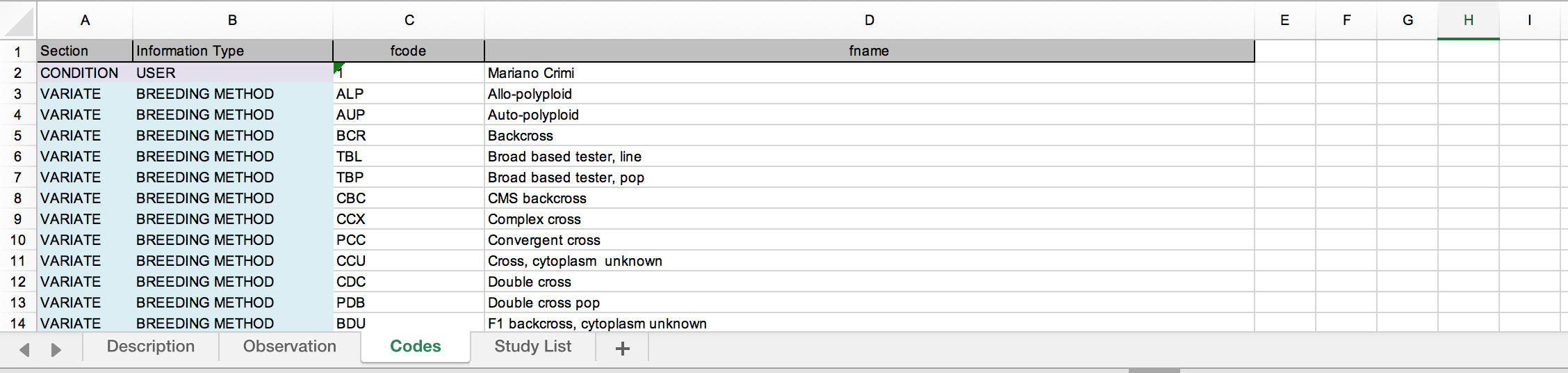
Study List Sheet
The study list contains details that allow for orientation in the female nursery. All females are expected to reside in the designated nursery. Any or all of this information can be pasted in the observation sheet to help the crossing process.

Edit Template
- Enter mandatory data (female and male plot numbers) into the observation sheet. Save the .xls file.
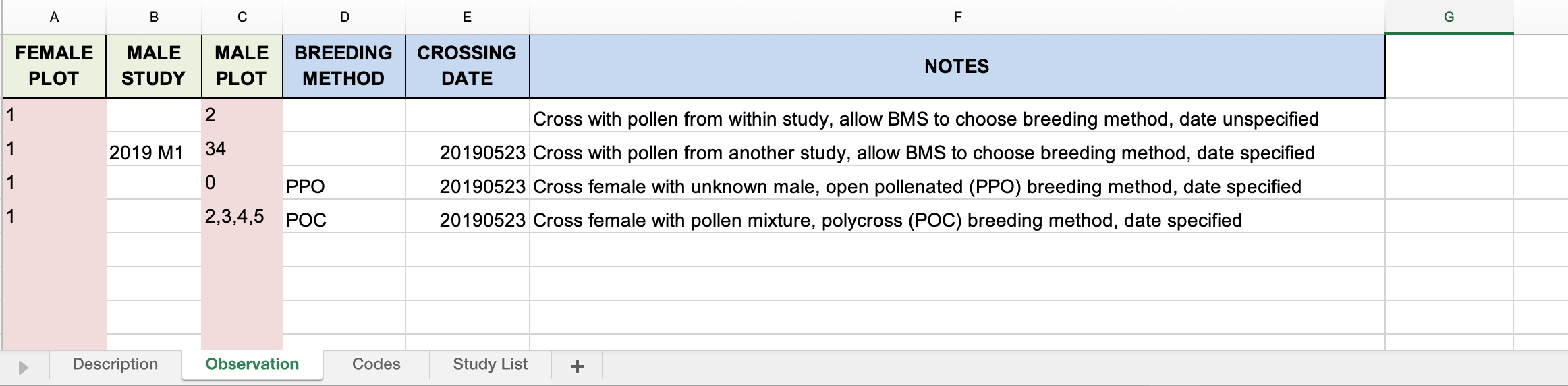
Crossing Record with Observations:- Specify FEMALE and MALE PLOTS. When the MALE PLOT comes from another study, the study name is indicated (row 2). When the MALE PLOT comes from within the current study no male study name is needed. If the male is unknown, GID 0 is entered as the male parent. If the male parent is a pollen mixture, all the pollen donors are listed with commas seperating.
- Breeding method can be specified per cross. The breeding methods left blank will be defined later via the user interface.
- Crossing Date: Year, month, day (YYYYMMDD)
Import Crosses
- Select Import Crosses from the Actions menu.
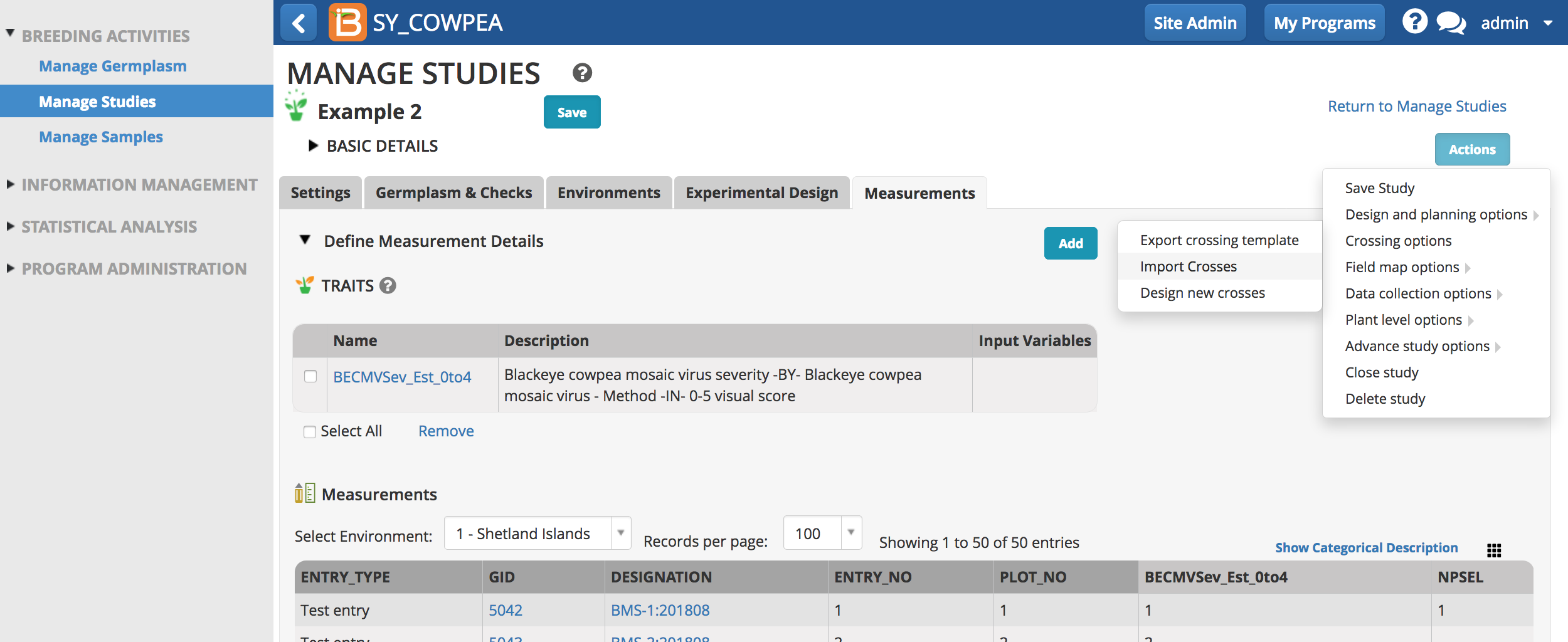
- Choose import file and select Continue.
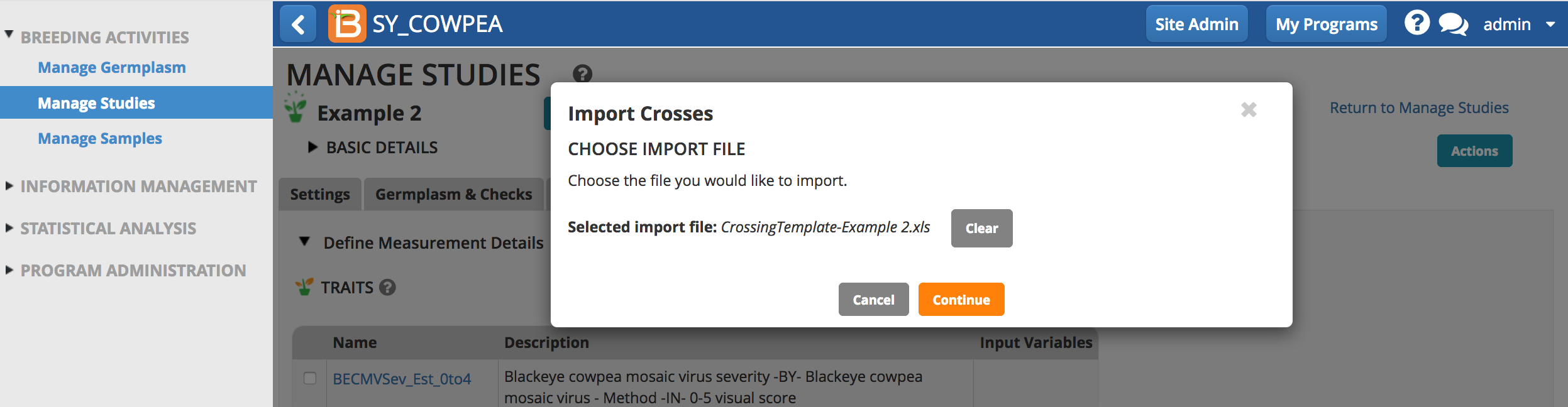
- Specify how the breeding method(s) will be applied to the imported crosses.
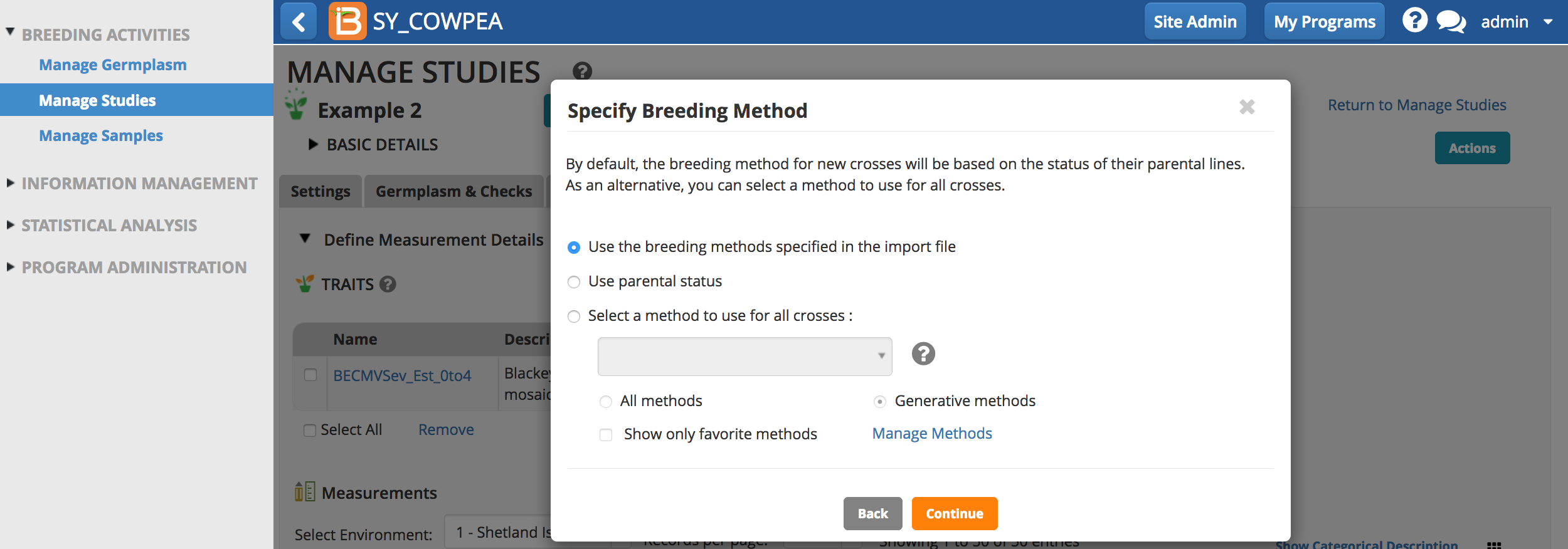
- Specify the naming conventions and harvest details, and Continue. Most breeders will use the automatic naming conventions customized for their breeding institute.
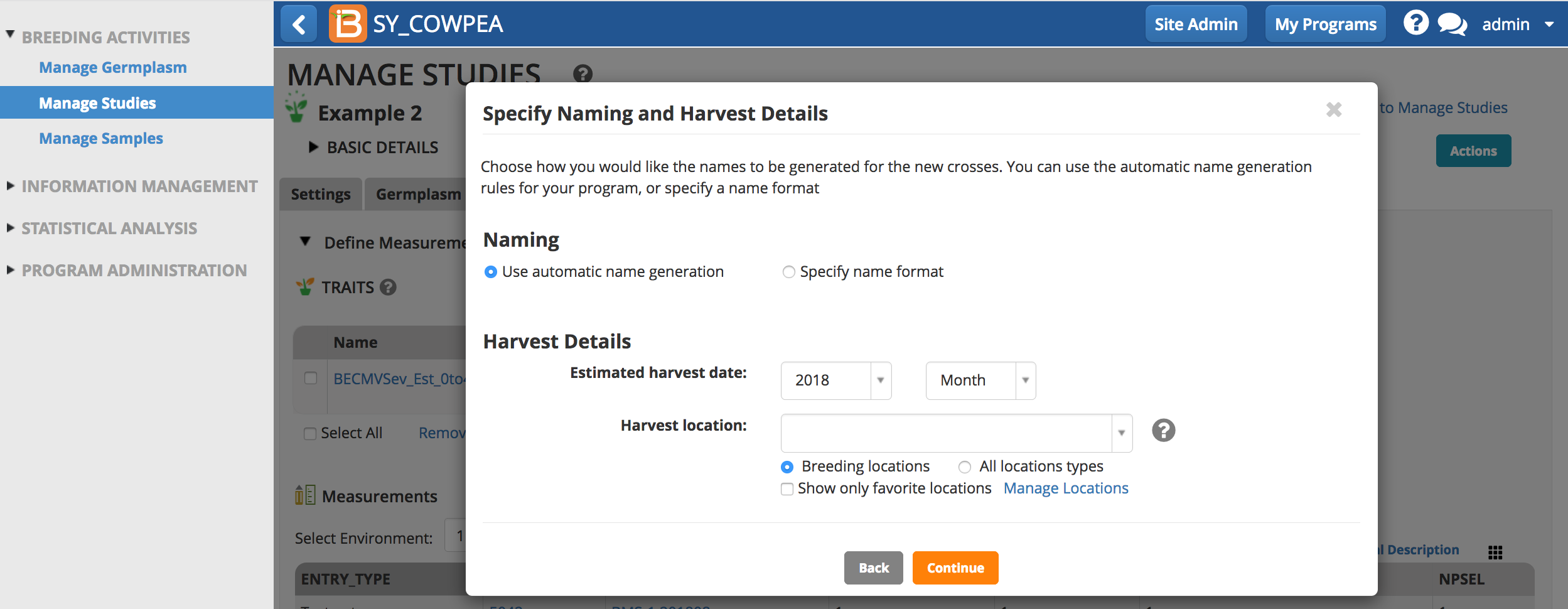
- Review the crosses and select Finish.
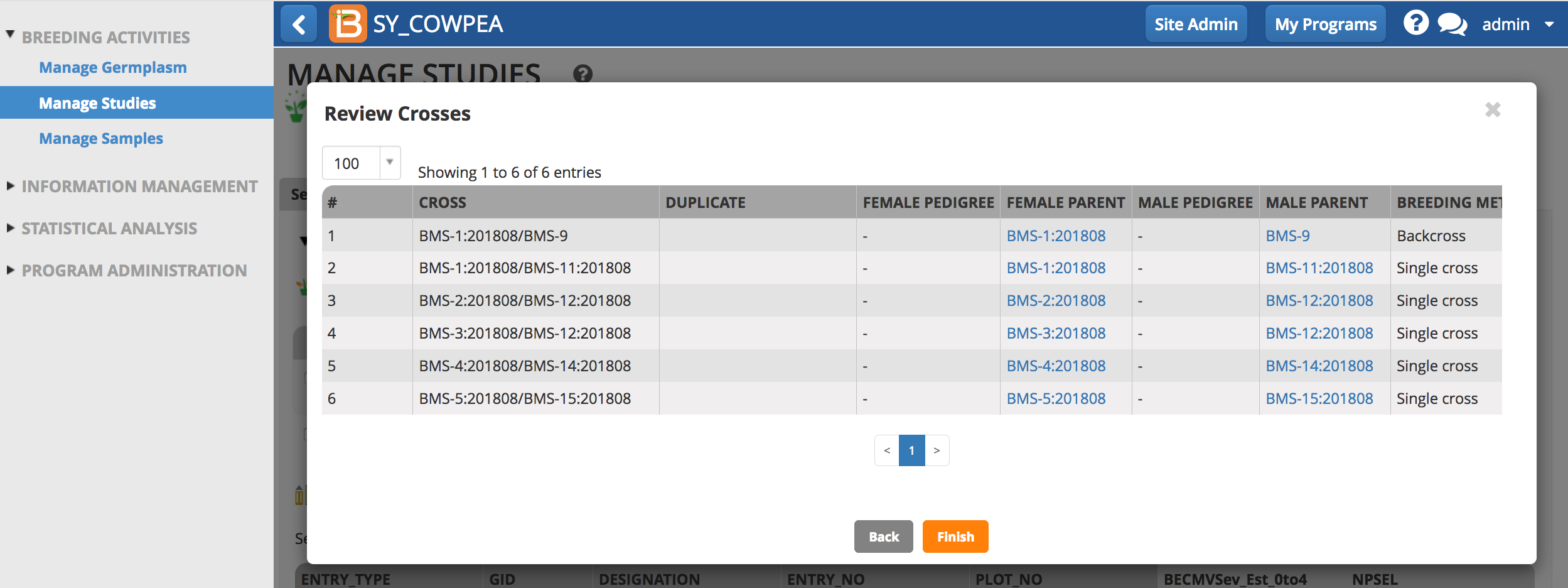
- Save the list.

- The imported cross list is now available for review from within the study and also from Manage Germplasm.
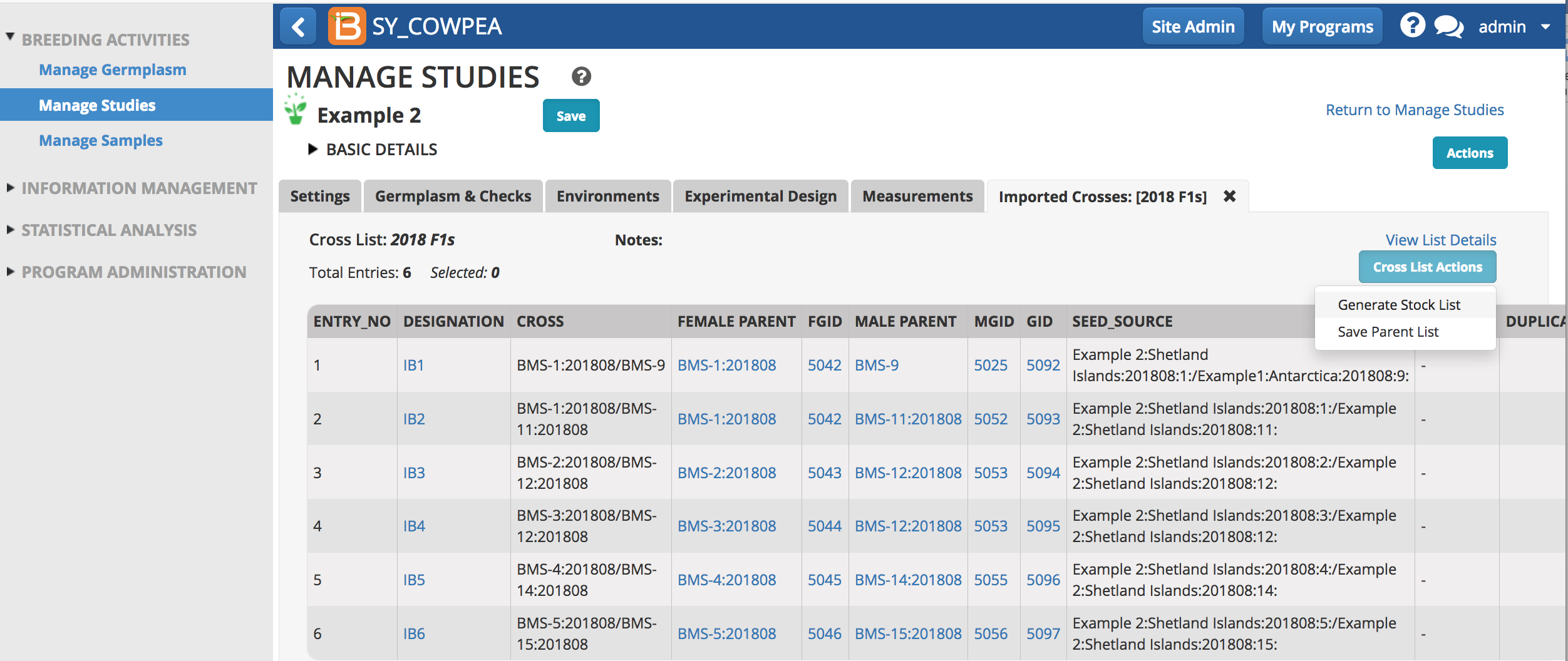
Duplicate & Reciprocal Cross Detection
The BMS detects duplicate and reciprocal crosses during cross design import.
- Plot duplicates: When a cross is preformed more than once between the same plots in a nursery
- Pedigree duplicates: When germplasm with a single GID is planted in multiple nursery plots and involved in duplicate crosses
- Plot reciprocals: When a reciprocal cross is preformed between the same plots in a nursery (example: plot1 X plot2 & plot2 x plot 1)
- Pedigree reciprocals: When a reciprocal cross is preformed between the same germplasm (example: GID1x GID2 & GID2 x GID1)
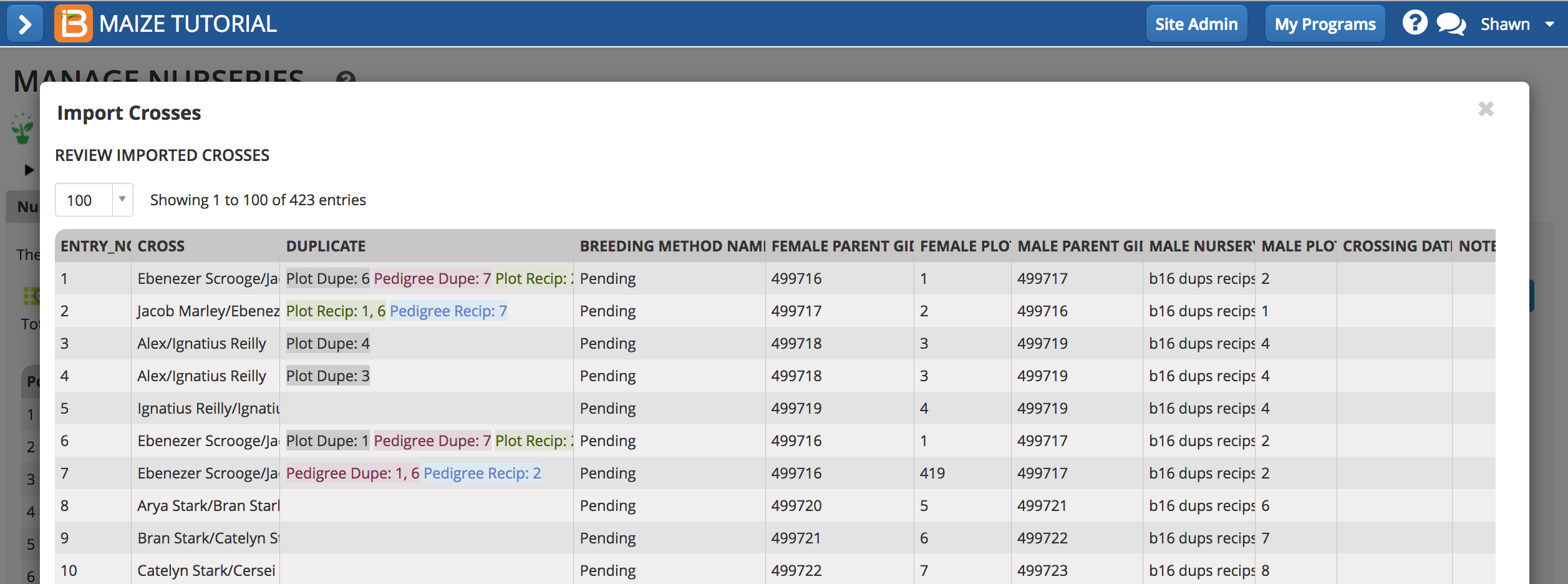
Design Crosses
- From within a study, select export crossing template from the Actions menu.From within a study, select export crossing template from the Actions menu.
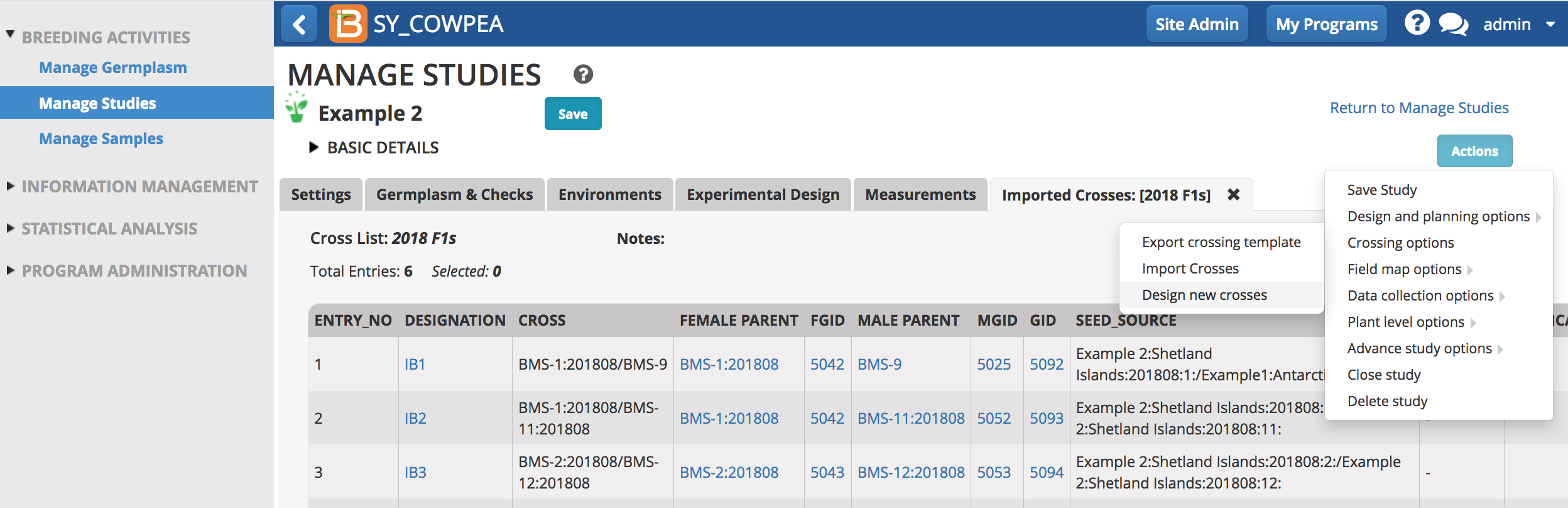
Specify Parents
By default the list associated with the current study is displayed. Other lists can be browsed for use as parents.
- Browse for germplasm and select parents by dragging and dropping to the appropriate female and male parental lists. Manage and edit parental germplasm from the Actions menu. If the male parent is unknown, the male parent list can be left blank. If the male parent is a mixture of pollen, the male parent list will become the list of possible pollen donors.
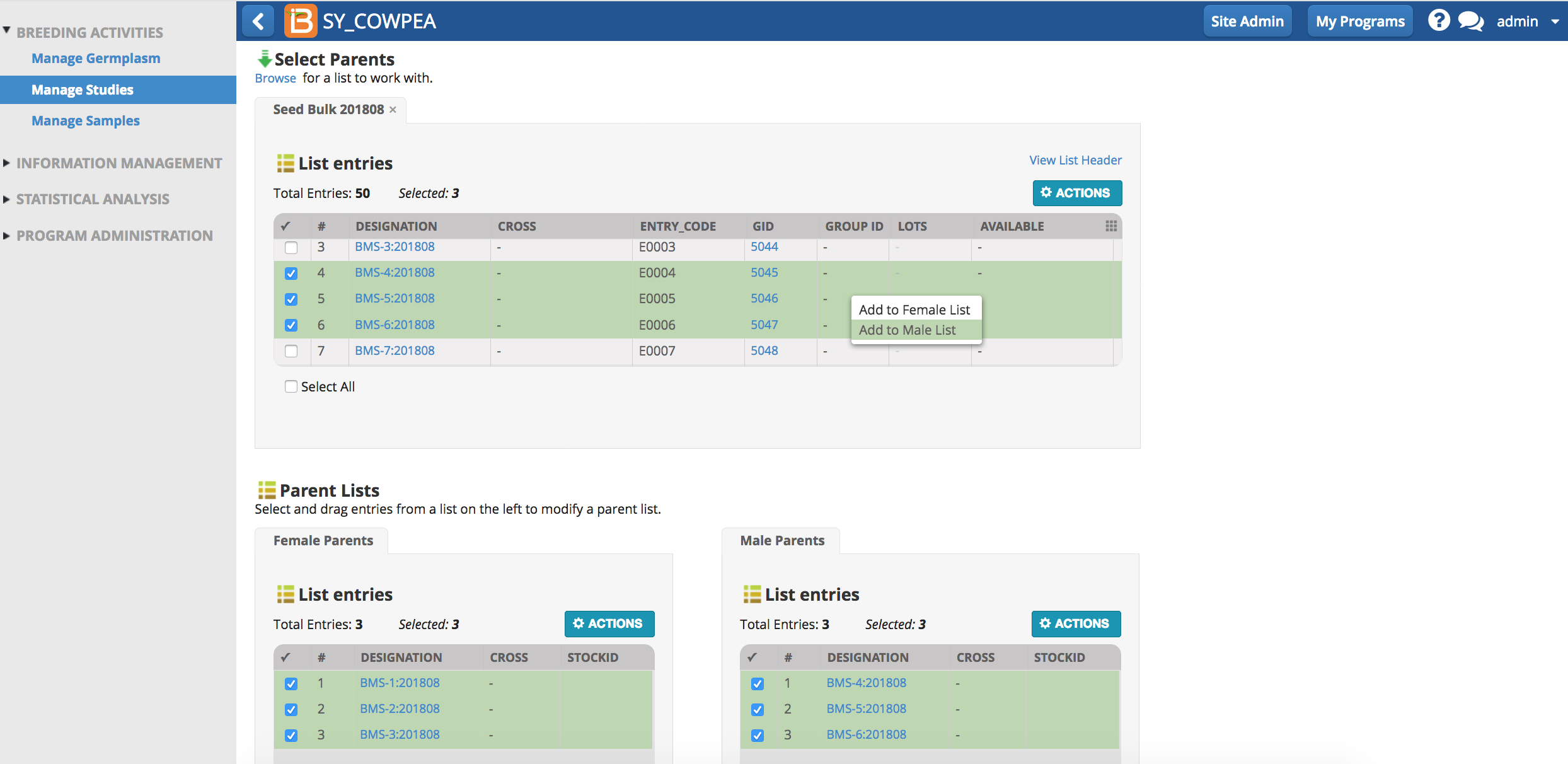
Crossing Methods
The Breeding Management System supports numerous mating schemes.
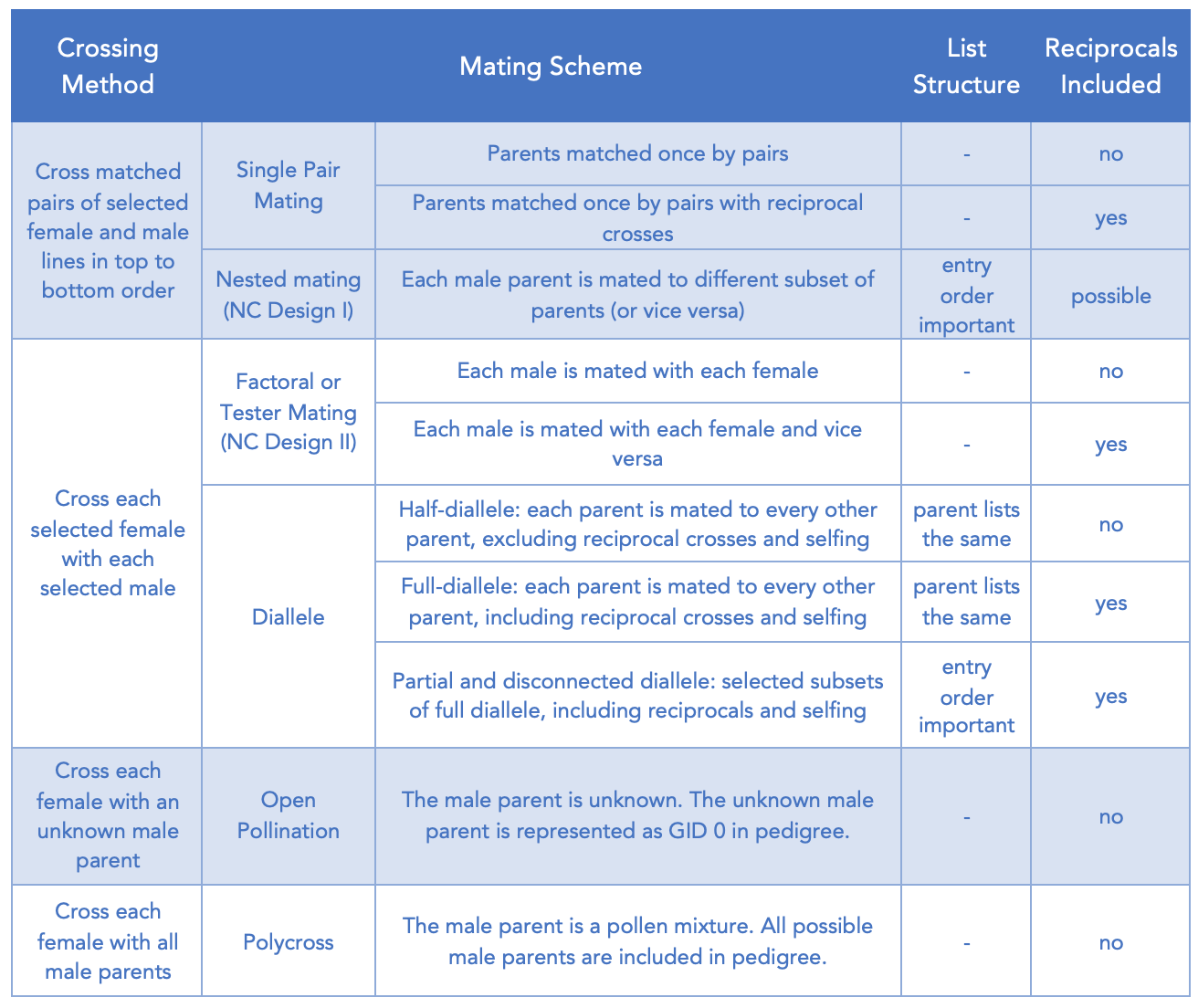
- Choose the appropriate crossing method for your mating scheme.
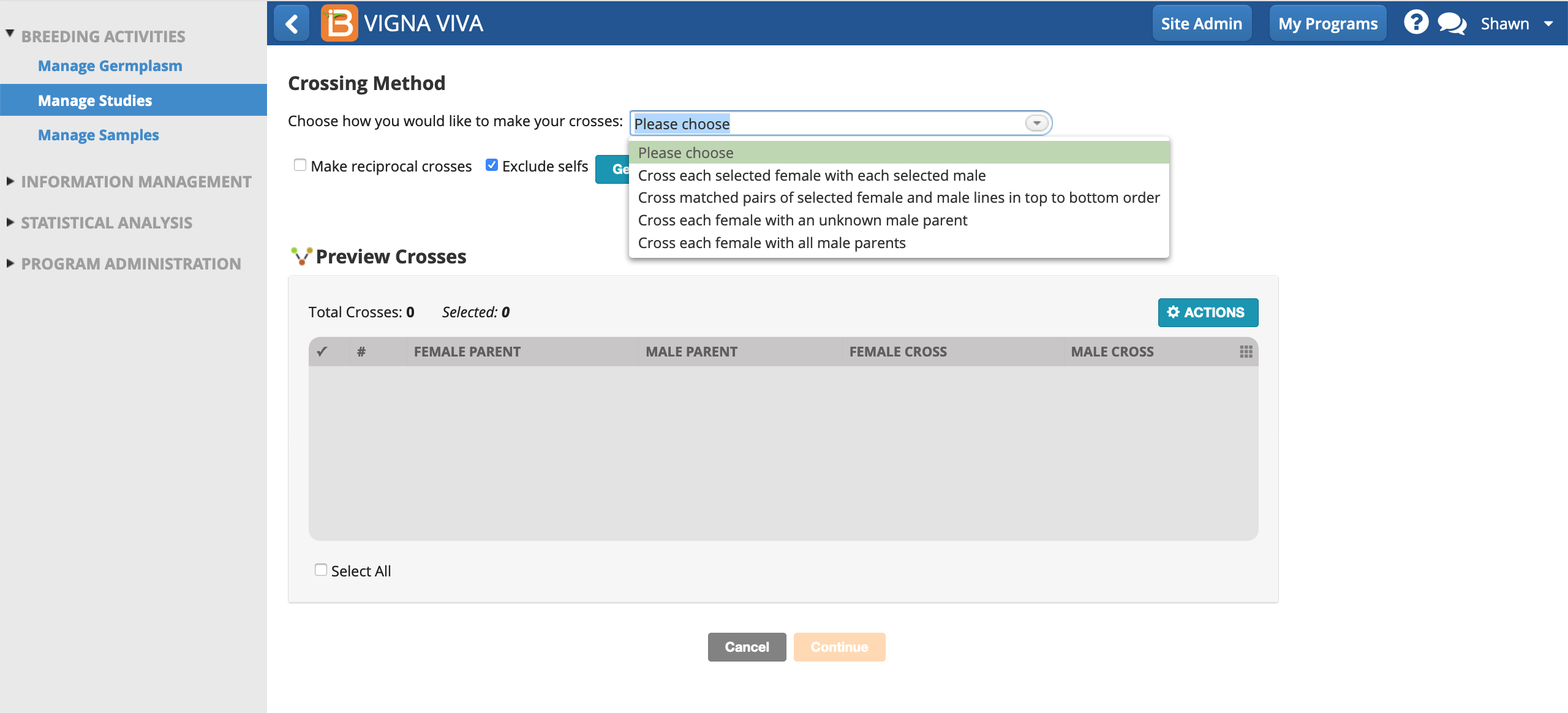
- Choose whether to include reciprocal crosses or to exclude selfing from the crosses. Select Generate Crosses and Continue.
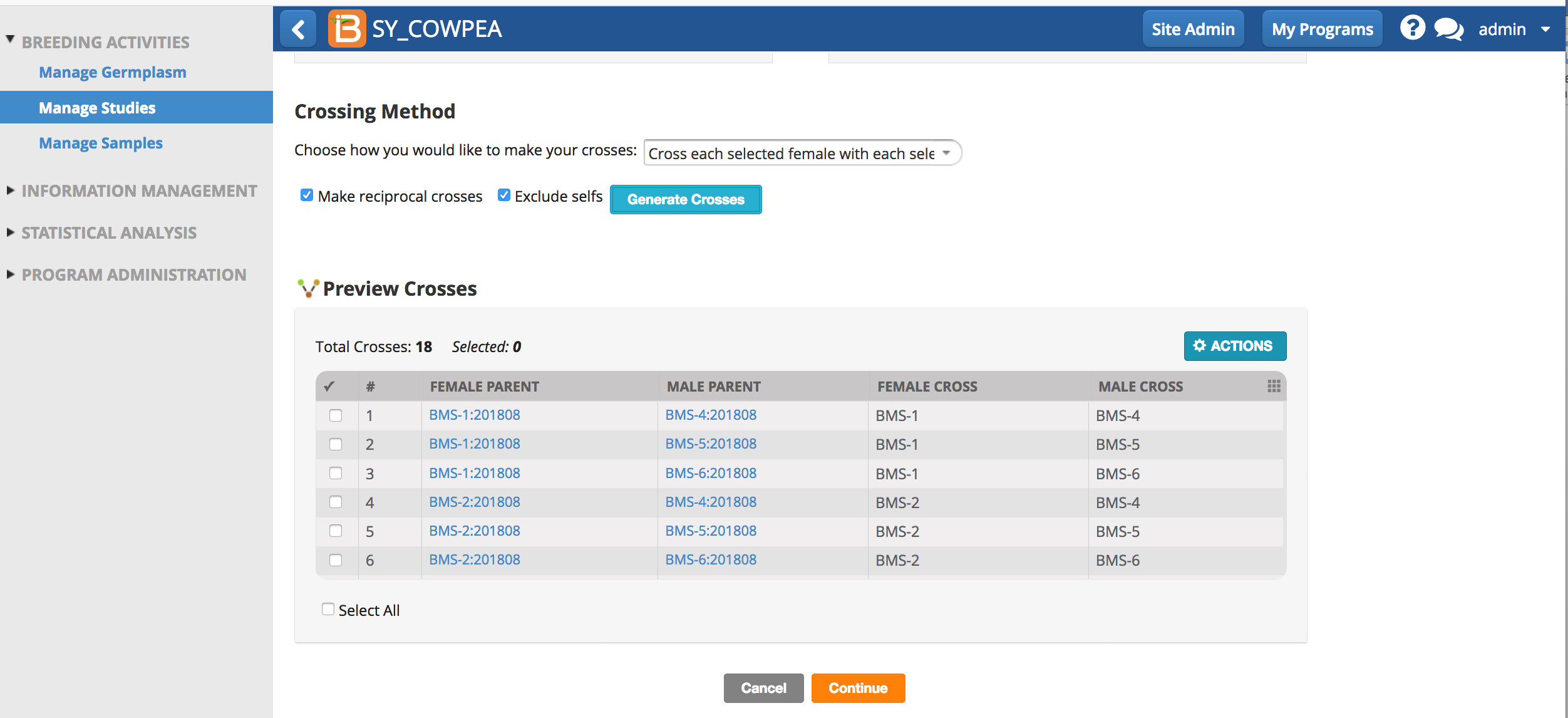
Breeding Method
Advance a cross by applying a generative method. By default, the breeding methods unspecified in the cross template will be based on the status of their parental lines. Otherwise, the option to select a single method for all pending Breeding Methods is available.
- Select 'Use parental status' or specify and breeding method. Continue.
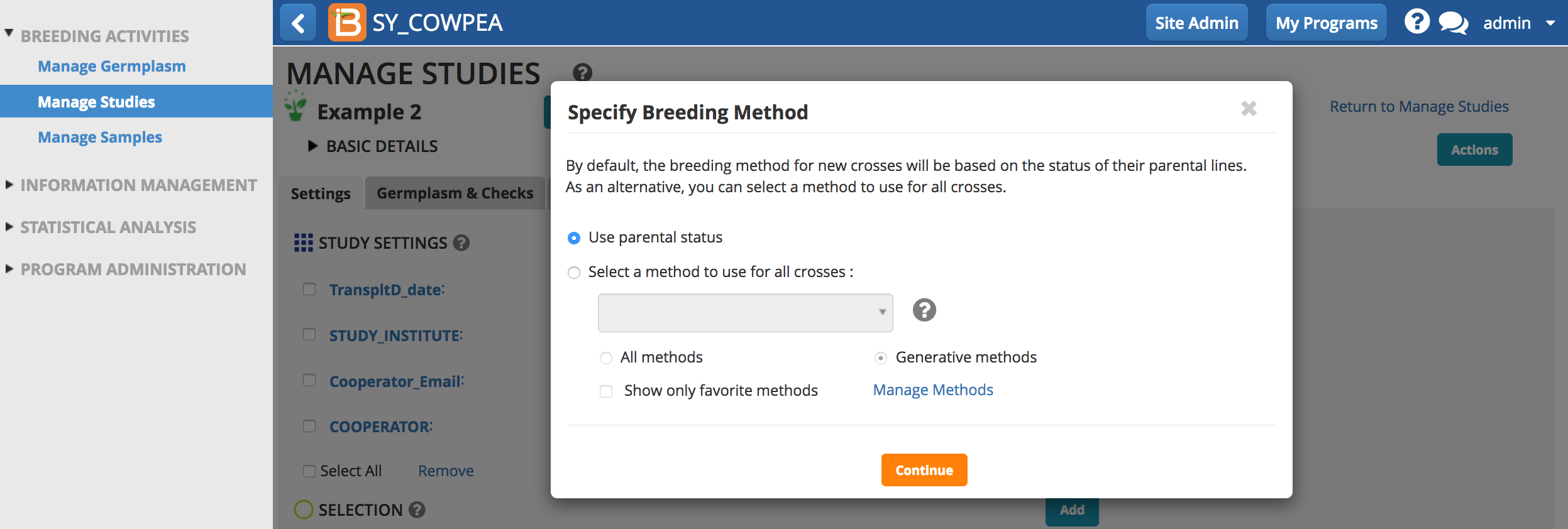
Parental Status
The BMS can apply the following breeding method based on the pedigree of the parent:
- Single Cross: Both parents are lines from different crosses.
- Double-Cross: Both parents are F1s with no parents in common.
- Triple-Cross: One parent is an single cross F1. The other parent is an inbred line and IS NOT a parent of the single cross F1.
- Backcross: One of the parents is an F1. The other parent is an inbred line and IS one of the parents of the F1 parent.
- Recessive Backcross: One parent is a F2, whose source is an F1. The other parents is an inbred line and IS a parent of the F1 source.
Cross Naming
- Chose to use your institute's automatic naming conventions or specify name format.
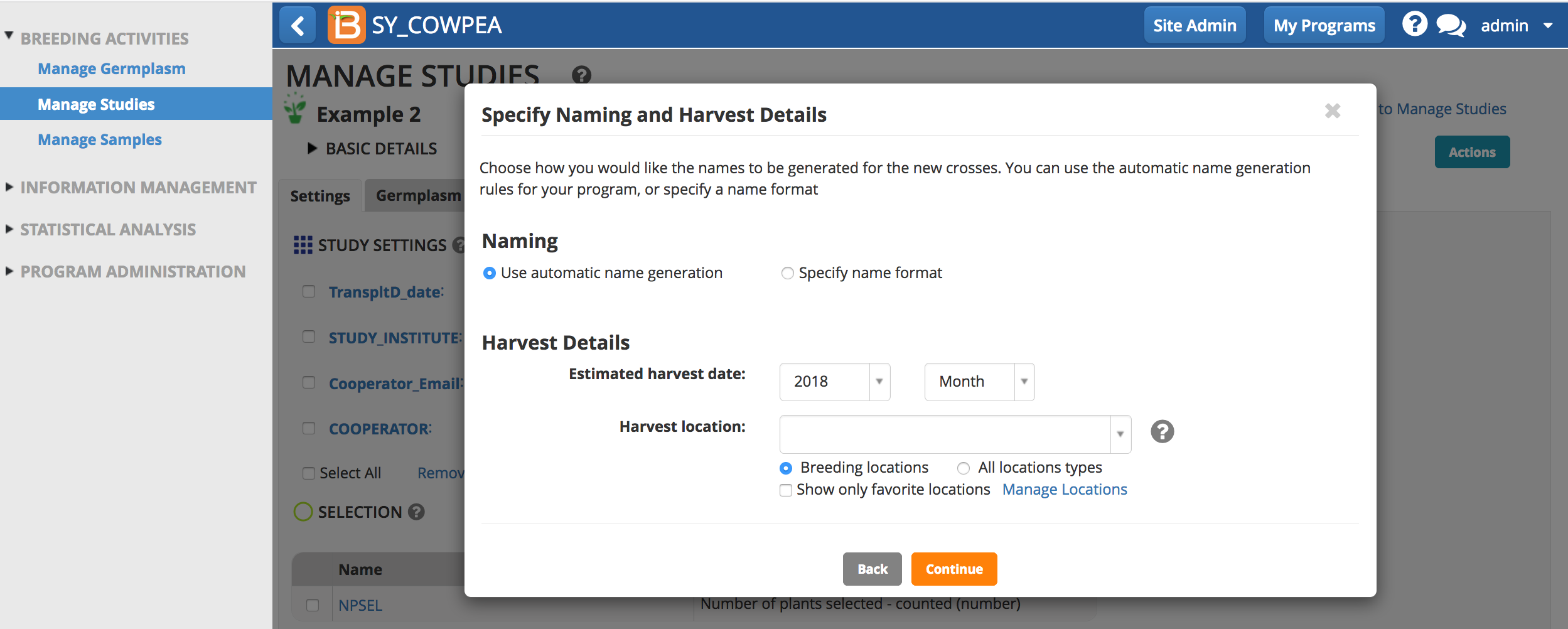
Automatic Name Generation
Automatic name generation uses the BMS default settings or settings customized by the system administrator. See your system administrator for more details on your institution's rule-based naming conventions.
Specify Name Format
Specify name format is more flexible than automatic name generation and customizable within a breeding program. Depending on institutional management structure, you may use one naming option in favor of the other.
- Name formats can be saved for later use or editing.
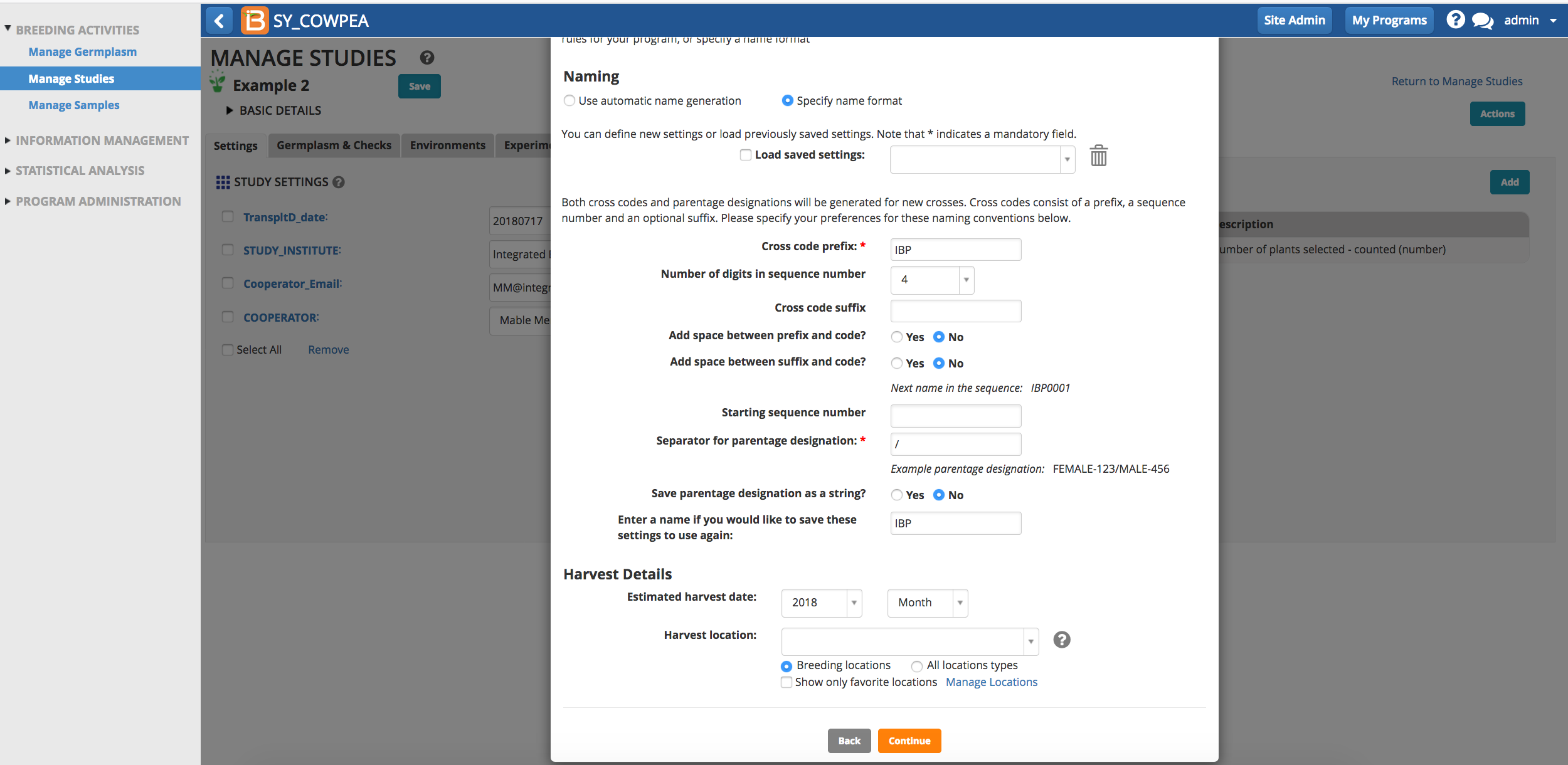
- Review crosses and Finish.
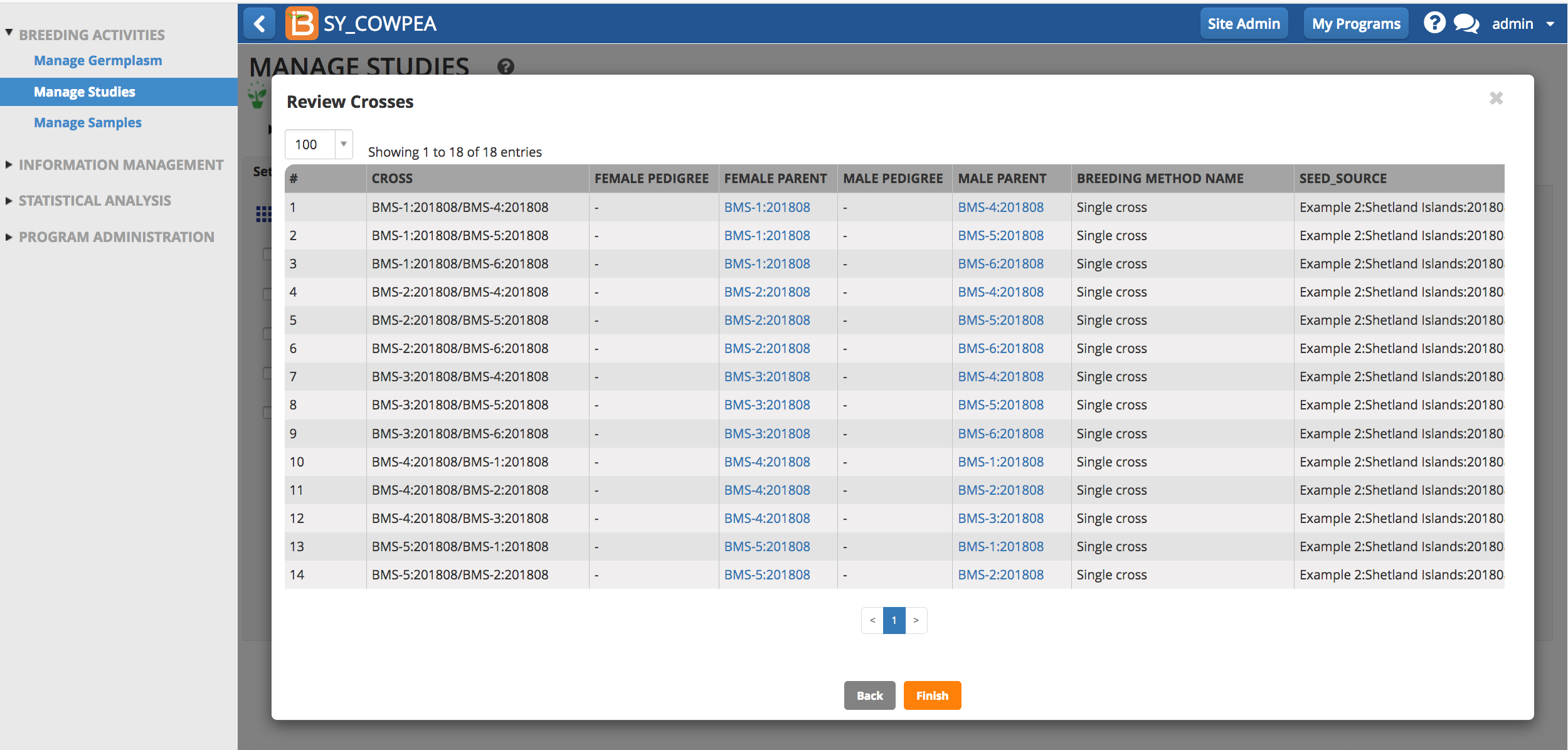
Save Crosses
- Save crosses to create a new germplasm list.
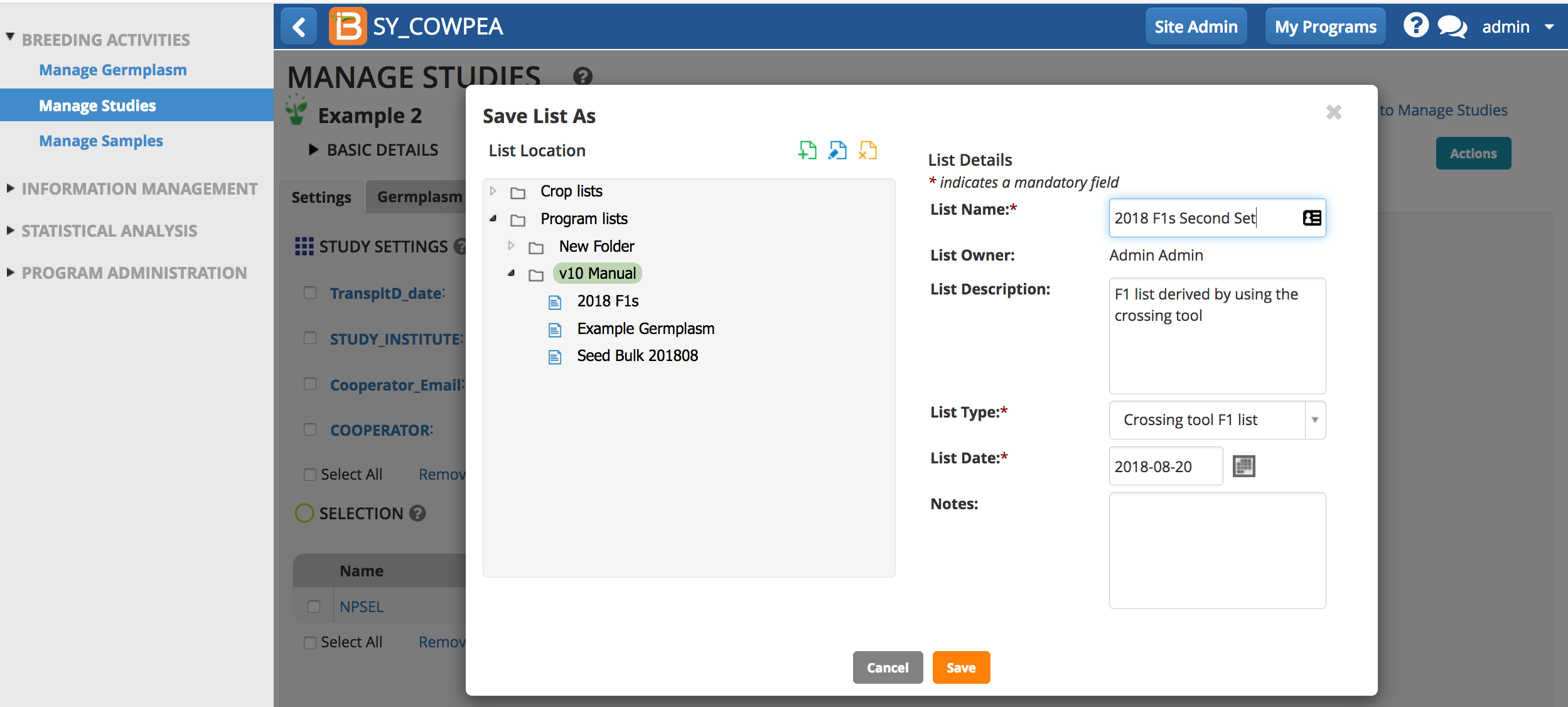
Save Parent List
The cross list can now be viewed in the associated nursery. Harvest labels and stock inventory updates can also be made.
- Select save parent list to create a list of unique parental germplasm used in your cross design.