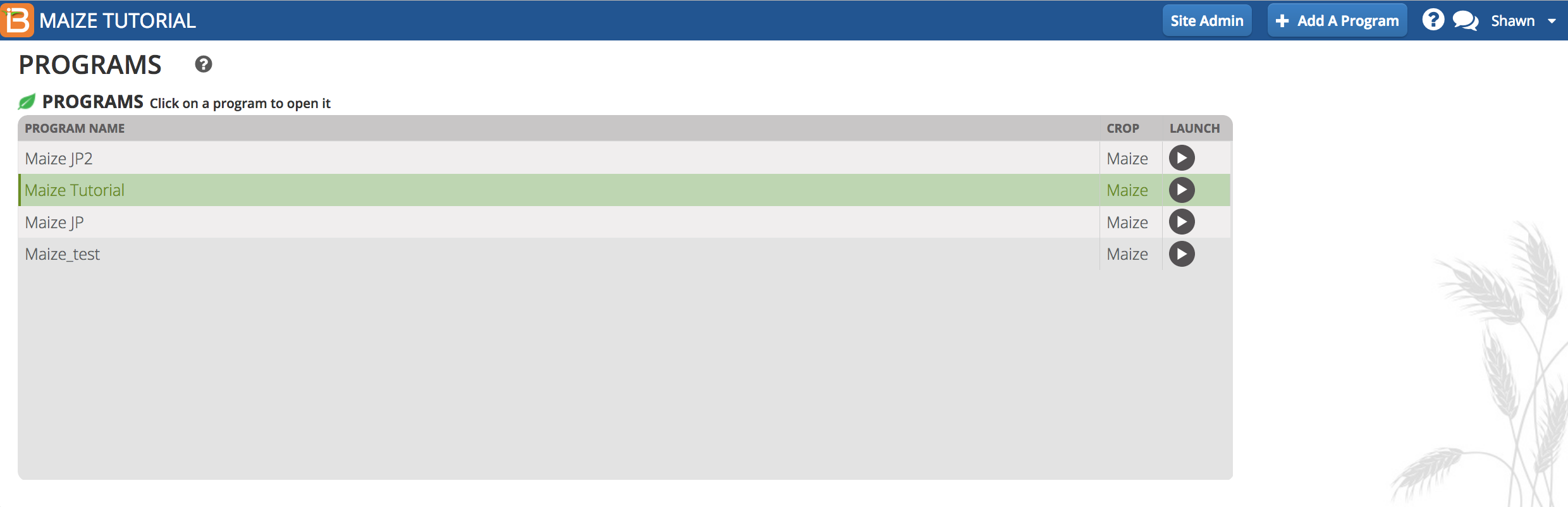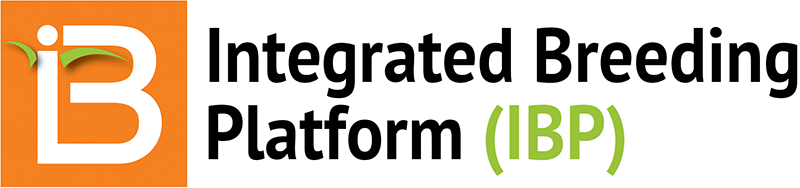Add & Deactivate System User
Users with the appropriate permissions will see the Site Admin button within the top blue banner. If you do not see this button and need to add new user, please contact your site administrator.
- Select Site Admin button.
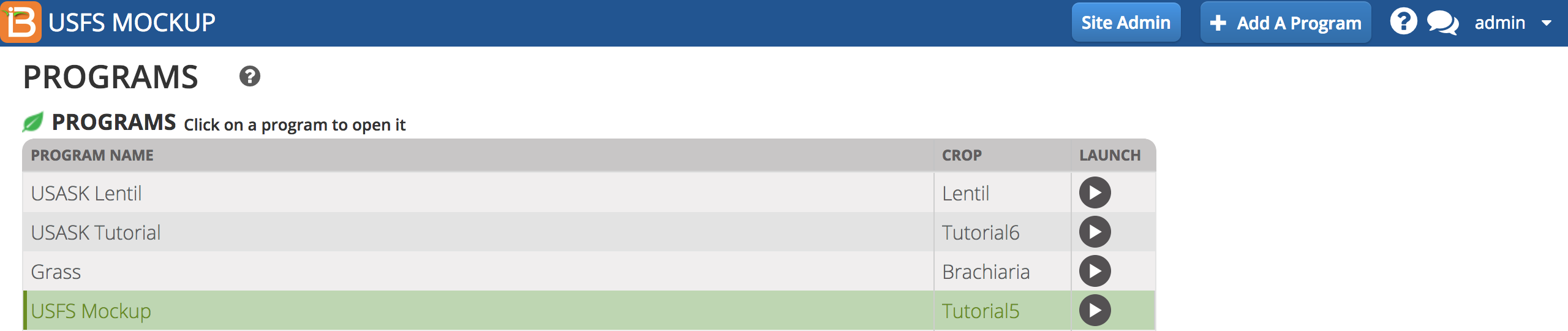
- Enter user details and Add User. By default the user is set to be "Active" and will receive an automated email to set their password when Add User is selected.
- Deactivate an existing system user by opening their profile and selecting "Inactive" & Add User.

- Confirm deactivation to block user access to the system.
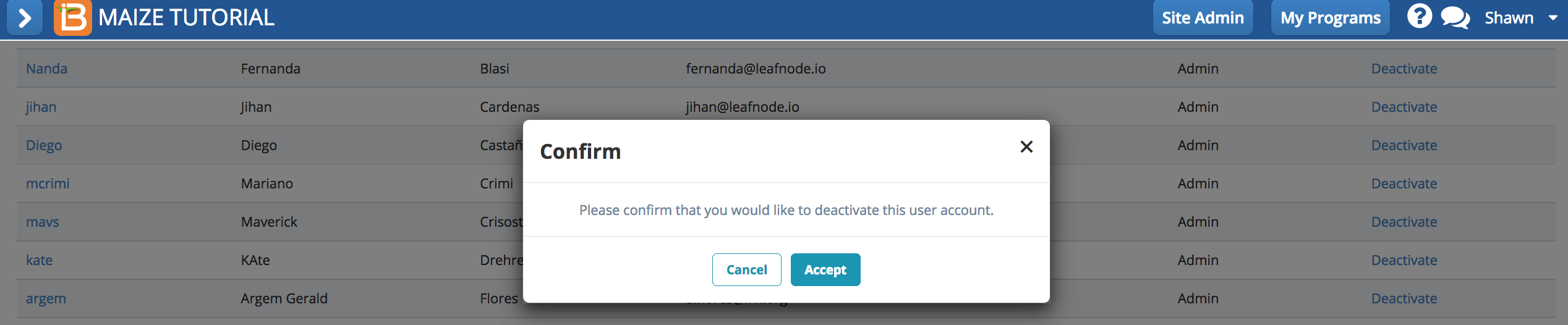
Email Notification
When a new user to the BMS, the user will receive an email containing a temporary url link.
- Follow the link to establish your password.
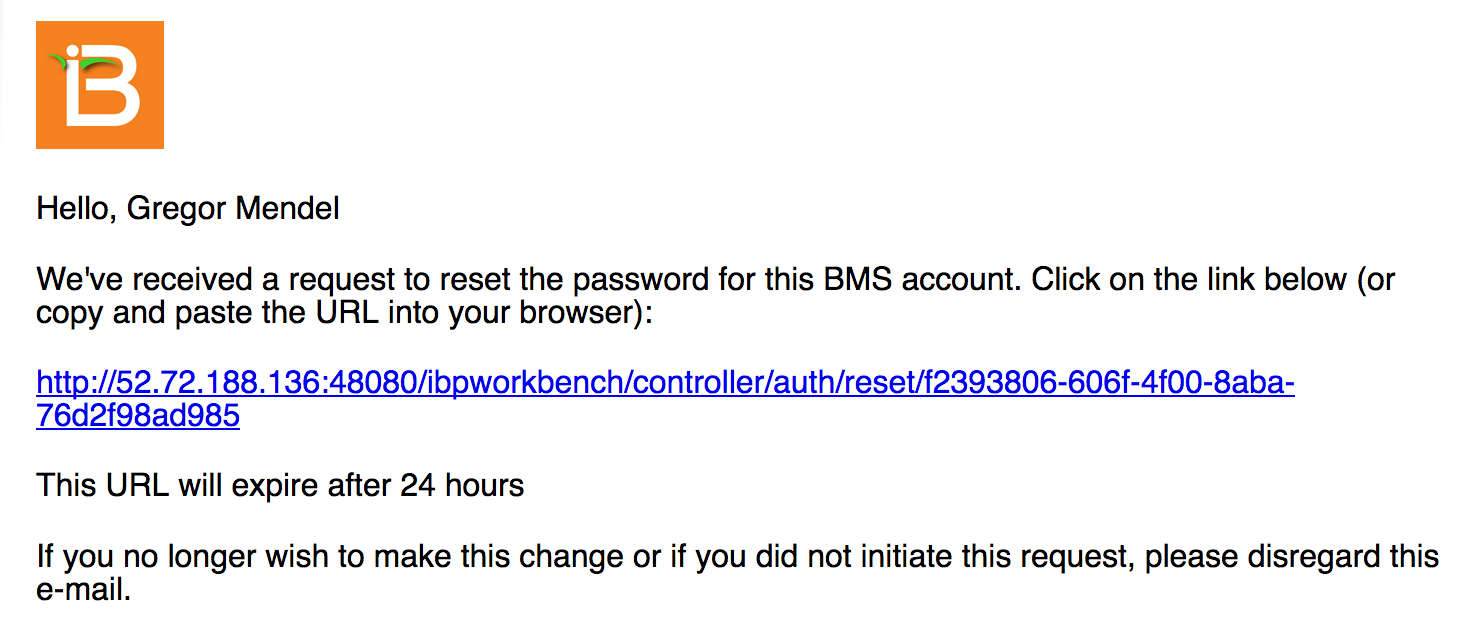
Set Password
The temporary url link sent to your email, leads to a page where you can set or reset your password.
- Enter your password twice and select Reset Password.
- Bookmark or save the url corresponding to the server installation of the BMS for future access.
Login
The BMS will automatically log out inactive users.
- Login to the BMS by navigating to the url and entering username and password. Select Remember Me if you want to automate login from your computer. Select Sign In.
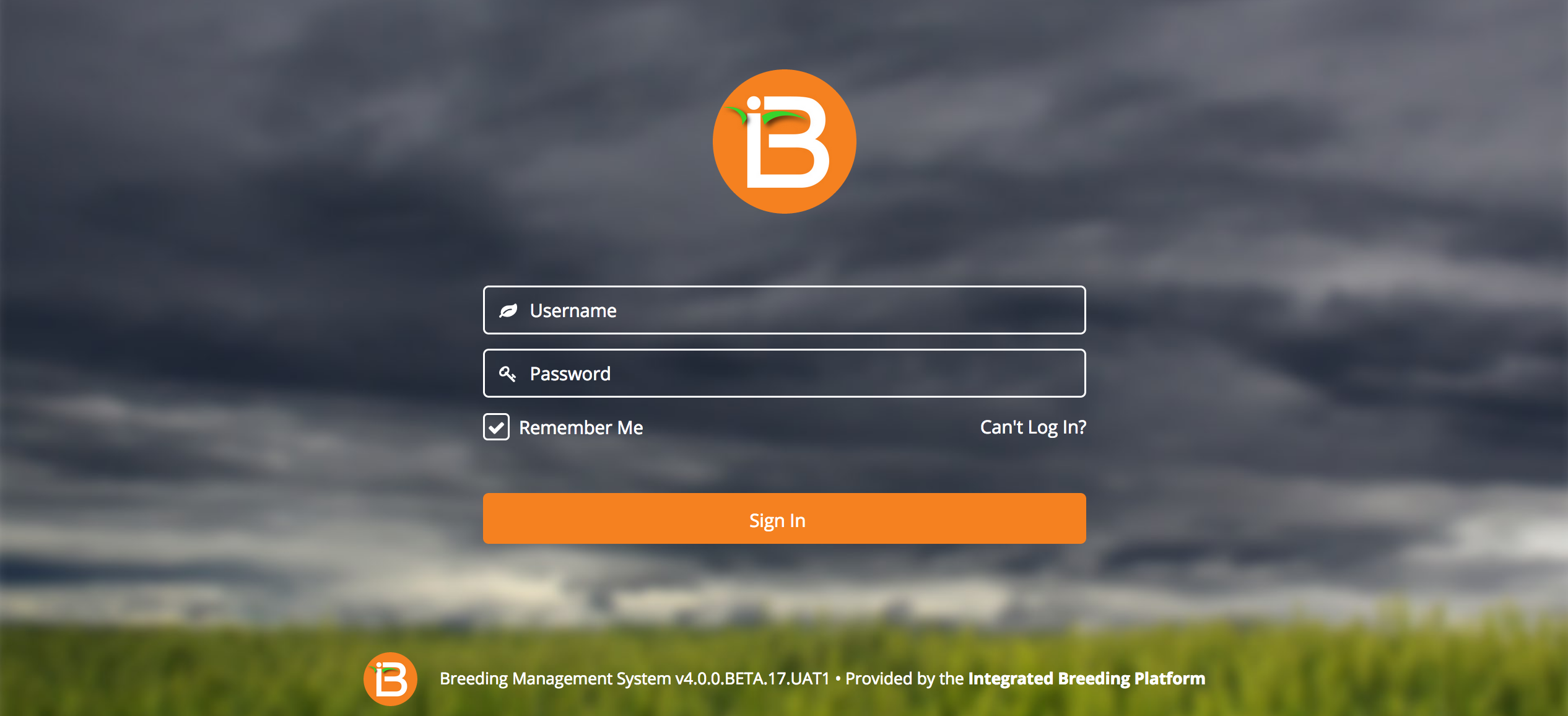
Forgotten Password
Select "Can't login?". Enter your username and email. You will receive an email to reset you password.
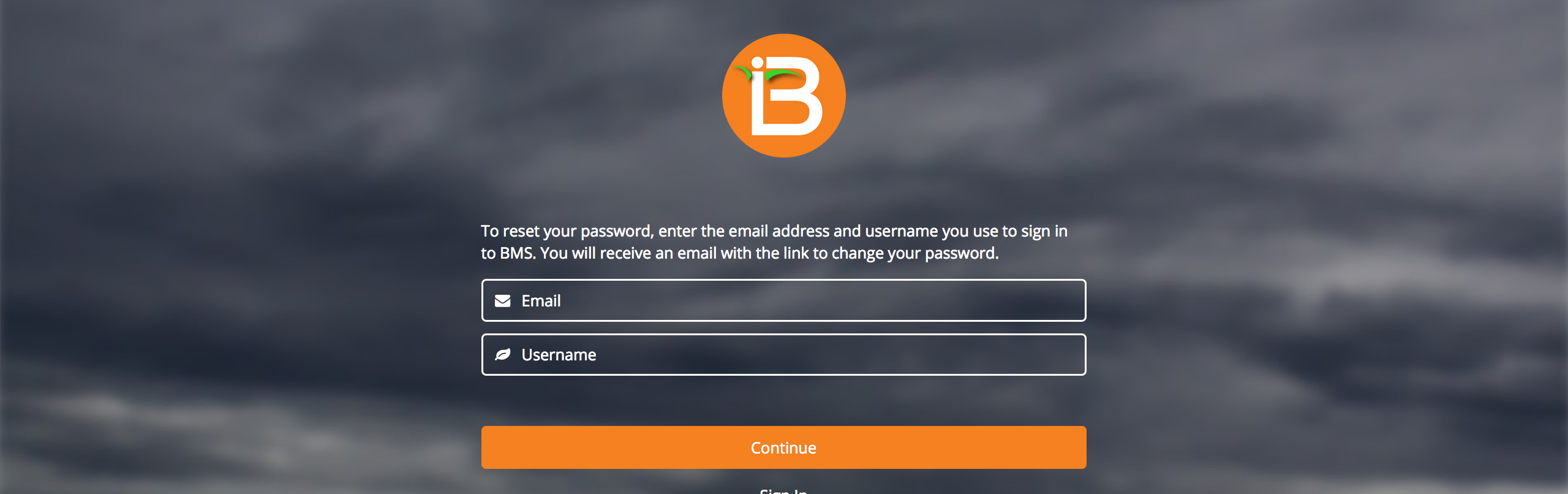
Program Page
The BMS Program screen provides a review of all breeding programs to which a user has access. See Program Management for instructions on adding people to individual programs. Contact your site administrator to for access to additional programs or to change your permissions in the system.
- Select a program (highlighted in green) to launch.
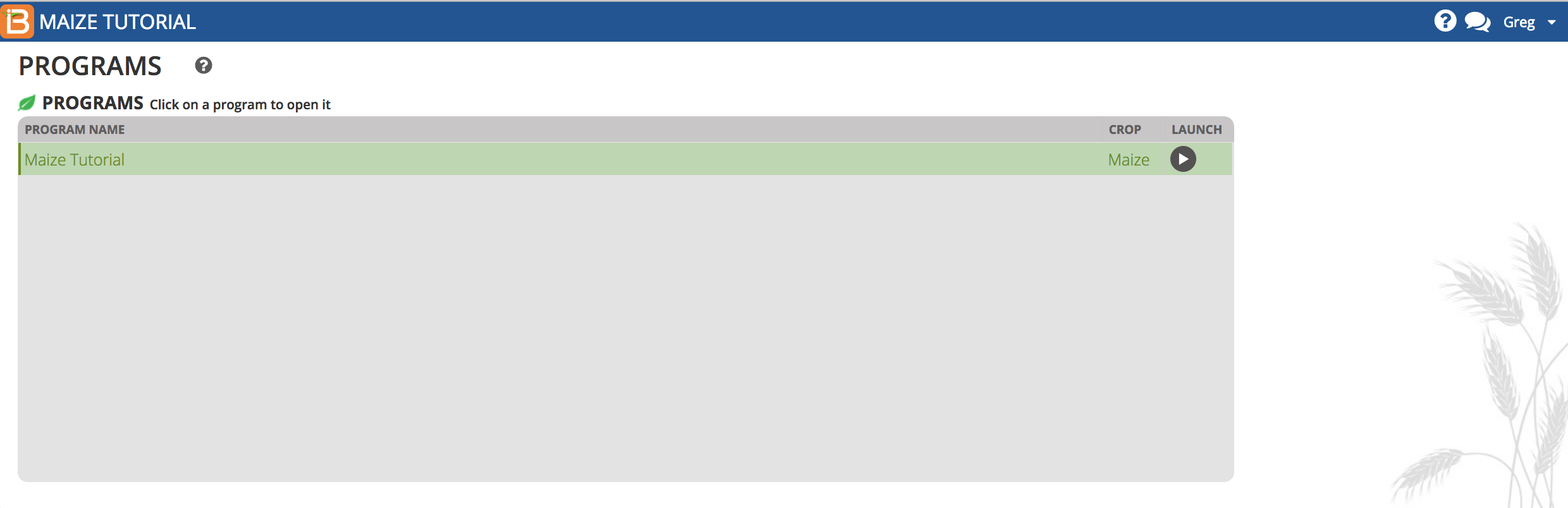
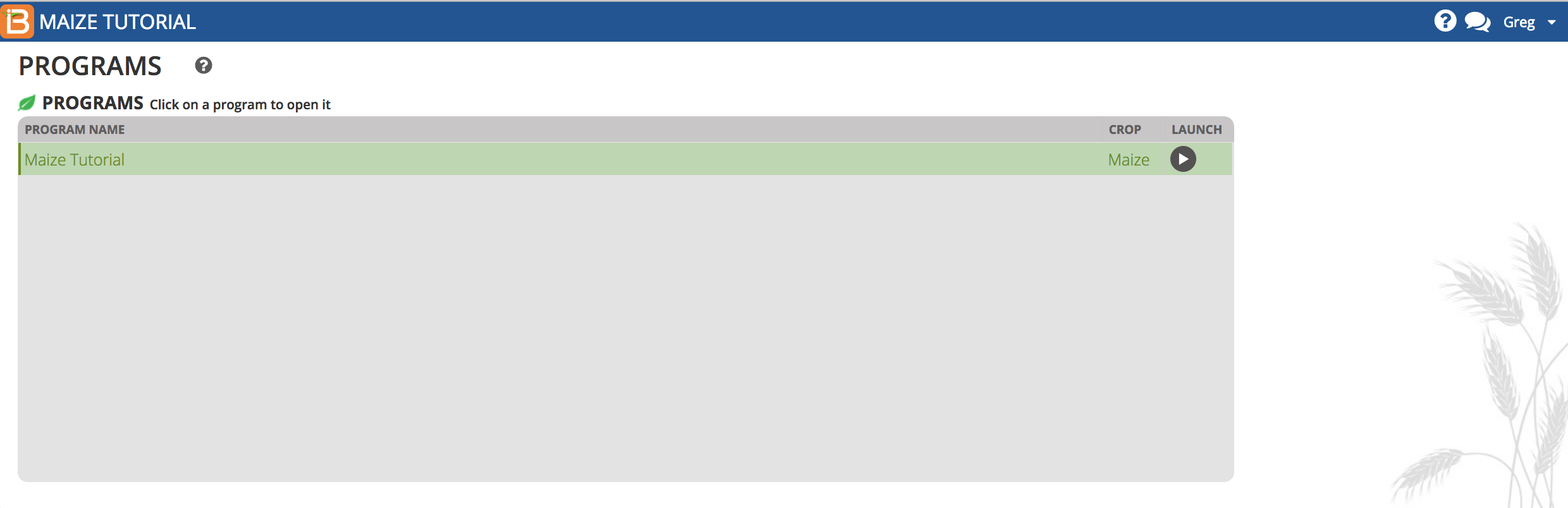
Site Administrators can review and access all breeding programs. They have also have access to additional buttons that allow them to add new users and programs.